Preliminary operation
Before performing any other operation, since you are unable to use the keyboard, activate the virtual keyboard on your PC: this preliminary operation will allow you to arrange a virtual keyboard to use with the mouse to be able to type texts and access all the settings you will need to unlock the "physical" keyboard of the computer.
Windows

To activate the virtual keyboard on Windows, use the mouse to access the menu Start> Windows Accessibility (or on the menu Start> All Programs> Accessories> Accessibility if you are using a version of Windows older than 10) and call up the On-screen keyboard.
Mac
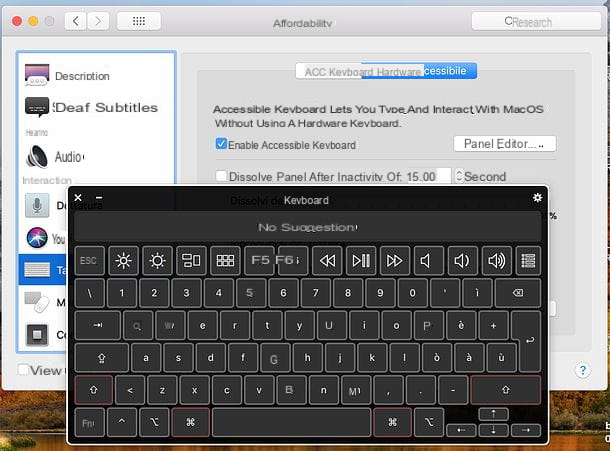
I invented a Mac, go to System Preference (the icon ofgear located in the bar Dock), select the icon Accessibility from the window that opens, choose the item Keyboard from the left sidebar and finally put the check mark on the item Enable Accessible Keyboard located on the tab Keyboard accessible.
Use the lock keys

If your keyboard is not completely locked but behaves strangely, for example it does not allow you to type letters but only numbers and symbols, the fault of the problems you are experiencing could be due to the involuntary activation of one of the lock keys.
On PC keyboards, in fact, there are keys, called lock, which, once pressed, change the behavior of all the other keys. Going into more detail, there are the key Bloc Num (Num Lock) which activates the typing of numbers and symbols, the key Bloc Maiusc (Caps Lock) which activates the typing of capital letters and the key Bloc Scorr (Scroll Lock) which allows you to use the arrow keys to scroll through text windows instead of moving the text cursor.
Generally, on desktop PC keyboards, lock keys are characterized by the presence of indicator lights that signal their activation (so you can see their status quite easily). To activate or deactivate them, just press them once. On notebooks, the situation is different: the lock keys are often associated with function keys (Eg. F11 o F12) and, to activate and deactivate them, press them together with the key Fn.
If disabling the lock keys didn't work, you can try unlocking your keyboard by holding down the key Shift for a few seconds or by holding down the buttons Left Shift e Right shift simultaneously for a few seconds. Try it: groped costs nothing!
Check connections and power supply

Very often, when you are faced with a problem, you tend to think about the worst and underestimate trivial solutions, which then actually turn out to be effective. In light of what has just been said, although they may seem trivial as advice, I recommend you check connections and power supply of the keyboard.
- Keyboard connected via cable - check that the latter is well inserted and does not have any damaged parts (which could lead to a malfunction of the peripheral).
- Wireless keyboard - check that the batteries are charged and that the USB dongle used for communication with the PC (or the Bluetooth adapter) is properly inserted into the computer.
Another test you can do is to restart the PC, enter the BIOS and see if the keyboard works inside the latter. If the keyboard is not locked in the BIOS, it means that it has no hardware problems and therefore is not working due to software problems.
Clean the keyboard

Is your keyboard working but some keys are stuck? Then there is probably some dust or other impurities accumulated inside it. To remedy the problem, you have to clean the keyboard.
To do this, get a very thin screwdriver or another tool to lift the keys, a can of compressed air,isopropyl alcohol it's a cotton swab and use them to do a thorough cleaning of the keyboard.
Once you have found what you need to clean the keyboard, disconnect it from your computer (if you have a desktop PC) or, if you have a notebook, turn it off completely and unplug it from the power supply. Then turn it over and give it a few "taps" on the back, in order to "move" dust, crumbs and other impurities accumulated over time.
At this point, gently remove the stuck keys using the screwdriver (or the special tool you have decided to use), do a general cleaning of the keyboard with compressed air and use the cotton swab soaked in alcohol to clean the inside of the keys. blocked. At the end of the procedure, replace the stuck keys and they should work properly again.
If any of the steps are not clear to you, try connecting to YouTube and looking for video tutorials on how to clean your computer keyboard (eg "how to fix a stuck key"). You can also check out my guides on how to clean your PC keyboard and how to clean your Mac keyboard - they will be useful for you.
If, despite cleaning, the keys still do not work, I'm sorry, but you just have to buy replacement keys and mount them by following one of the many tutorials available on the Net. For example, on YouTube just search "replace keys [model of PC or keyboard]”To find videos showing how to change the keys on your keyboard or PC model. If you have a Mac, however, you can refer to the iFixit website, which contains detailed guides on how to disassemble and / or repair all the components of Apple-branded computers.
If you have a notebook, you can purchase replacement keys from sites like ReplacementLaptopKeys, which allow you to purchase individual keys for all popular laptop models. Unfortunately it ships from the USA, so the delivery times and costs are not negligible, in any case its reliability is very high (I have personally tried it in more than one circumstance).
If, on the other hand, you decide to completely change the keyboard, do not miss to consult my buying guide dedicated to keyboards: inside you will find the best keyboards of the moment in order of price and many tips on how to choose the keyboard that best suits yours. needs.
Adjust the accessibility settings
Many times, the problems related to the keyboard lock can be traced back to trivial Windows or macOS configuration problems, more particularly to the involuntary activation of functions related to accessibility (which, as easily understood, allow you to change the behavior of the keyboard to meet the needs of those who, for one reason or another, cannot use this peripheral in a "standard" way).
Windows
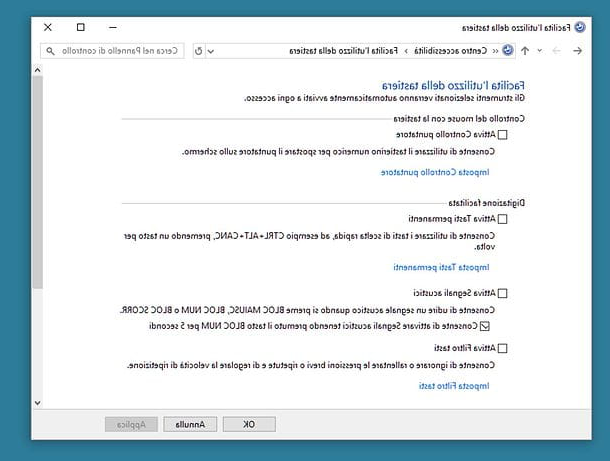
To change the settings related to accessibility on Windowsclick on your button Home (l'icona della pennant located in the lower left corner of the screen), type "control panel”In the menu that opens and select the Control Panel Windows classic from the search results.
In the window that opens, click on the icon for theAccessibility, select the voice Change how the keyboard works (under the heading Accessibility Center) and remove the checkmarks from the accessibility options.
- Enable sticky keys - the function that allows you to compose key combinations by pressing only one key at a time, instead of holding down one or more keys and pressing others at the same time.
- Turn on beeps - to activate or deactivate the sound output when pressing the lock keys, such as Num Lock, Caps Lock and Scroll Lock.
- Enable key filter - the function to ignore or slow down short or repeated key presses.
Once you disable these settings, the keyboard should unlock and work properly again.
If you want, you can keep accessibility features enabled and prevent their automatic activation by pressing certain keys on the keyboard. Often, in fact, the problems of "blocking" the keyboard arise from the accidental pressing of keys such as Shift for prolonged periods or for several consecutive times.
To deactivate the automatic activation of the accessibility functions without completely renouncing them, click on the items Set sticky keys e Set filter keys control panel (area Accessibility> Change how the keyboard works) and uncheck options such as Activate Sticky Keys by pressing SHIFT five times e Activate Filter Keys by holding down SHIFT for eight seconds.
Mac
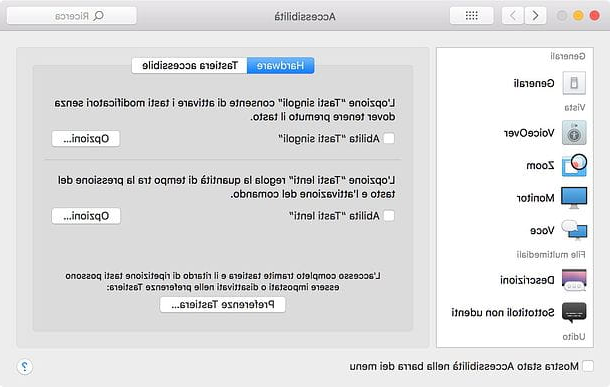
To access the accessibility settings of MacOS, enter System preference (the gear icon located in the Dock bar) and click on the icon Accessibility present in the window that opens.
At this point, select the voice Keyboard from the left sidebar, go to the tab Hardware and uncheck the options Enable single keys (which allows you to use key combinations by pressing only one key at a time) and Enable "Slow Keys", which instead changes the behavior of the keyboard so that you have to hold down a key longer than usual before it is recognized (which can suggest a keyboard lock).
Once these features are disabled, the Mac keyboard should work properly again.
Reinstall the keyboard in Device Manager
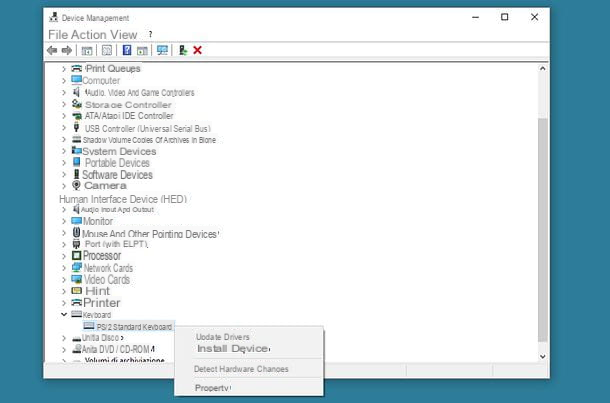
In some cases, the keyboard is no longer recognized by the computer due to driver problems. Uninstall the device from Device management (the Windows panel that allows you to manage all the devices inside the PC or connected to it) and letting the system detect it again can, therefore, help solve the problem effectively.
To remove the keyboard from Device Manager, click on the button Home Windows (the pennant located in the lower left corner of the screen), type "device management"In the menu that opens and select the first search result (which will be, in fact, Device management).
Nella finestra che si apre, select the voice Show hidden devices from the menu Show (top), then expand the entry Keyboards, right click on the name of your keyboard, select the voice Uninstall device from the menu that pops up and answer Uninstall to the warning that appears on the screen.
When done, restart your PC and Windows should recognize the keyboard again, allowing you to use it. On Mac it is not necessary to perform similar operations.
Check for programs that block the keyboard
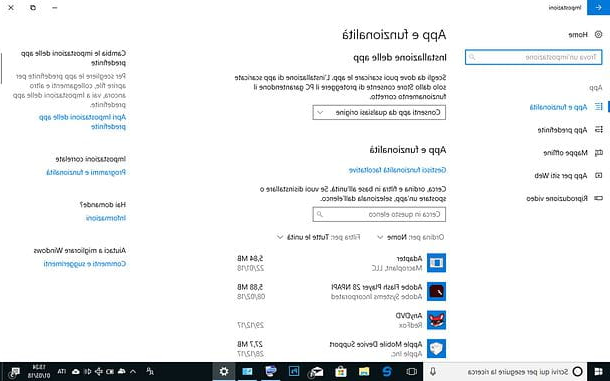
If you use a computer shared with other users (e.g. your family members), the keyboard lock could be caused by software installed for this purpose. As I also explained to you in my tutorial on how to lock mouse and keyboard, there are, in fact, some software designed to prevent the use of keyboard and mouse in certain circumstances.
If you suspect that one of your family members or friends may have installed a similar solution on your PC, go to the menu Start> Settings of Windows (theicona dell'ingranaggio located on the left of the Start menu), select the item App and check the list of programs installed on the PC: if among them there are some "suspicious" ones, which you believe may affect the operation of the keyboard, remove them by clicking on their name and then on the button Uninstall per due turn consecutive.
If you are using a version of Windows older than 10, you can access the list of programs installed on your PC by going to Start> Control Panel and selecting the voice Uninstall a program from the window that opens.
If, on the other hand, you are using a Mac, you can check the list of programs on your computer by simply entering the folder Applications (accessible via the Finder sidebar or menu go which is located at the top). If you find a suspicious app, remove it by dragging it to the Trash can and emptying the latter.
Run a virus scan
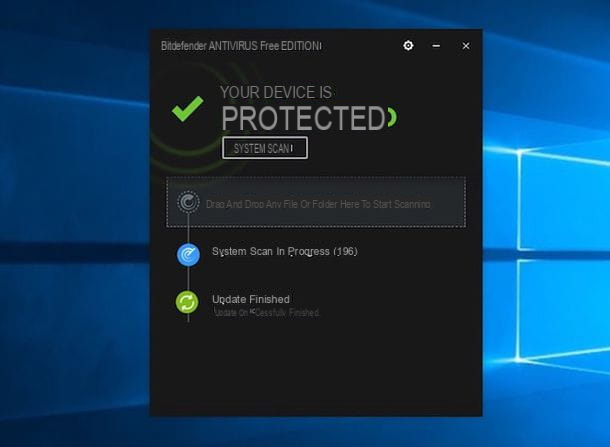
Viruses are unlikely to block your computer keyboard (they usually do much more damage!). In any case, if none of the solutions mentioned so far worked, try installing a good antivirus and running one full system scan with the latter.
On macOS, the risk of viruses and malware is much more limited than on Windows. In any case, you can check out my tutorial on how to clean Mac from viruses to find out how to check for malware on Apple computers.
In case of further problems

If after applying all the suggestions contained in the previous paragraphs you continue to ask yourself how to unlock the PC keyboard that does not type, evidently you are continuing to encounter problems in relation to the use of the same.
Well, this is likely due to hardware problems with the device in question. How can you solve them? If your keyboard or notebook is still under warranty, you can try contacting the manufacturer's support to ask for a replacement or repair of the device.
If, on the other hand, it is not possible to follow this "path", consider buying a new keyboard. In my buying guide dedicated to keyboards you can find some "tips" on how to choose a keyboard, as well as some keyboards listed in order of price.
How to unlock the PC keyboard
























