Why does the iPad freeze?

Before explaining how to do to be able to unlock a locked iPad it seems only right to tell you what could be the circumstances and the reasons that can cause such a situation to occur.
If what you mean by block is the sudden unable to exit the screen of a given app or the fact that the Apple tablet no longer responds to commands, the fault is generally attributable to any internal conflicts and errors as well as a "clogging" of the the memory, not the storage space but the RAM. It is then necessary to consider that if the device is a tannin dated, the components of the same are no longer able to respond flawlessly and therefore this too could cause, from time to time, some blockage.
When the iPad freezes for any of the above reasons, usually the device is capable of reboot by itself. In these cases, the screen suddenly goes black and turns off, after a few moments the apple logo appears and after entering the unlock code everything returns to normal. When this does not happen, it is possible to intervene "manually" by performing a forced restart and / or freeing the ram busy.
If, on the other hand, your iPad crashed after typing the unlock code wrong and a message appeared on the device screen indicating that the tablet has been disabled, know that this is essentially a security measure undertaken by Apple. The thing, however, is easily solved with the help of iTunes.
A somewhat similar speech can be made if the apple logo on the screen and does not seem to disappear even after hours and hours of waiting. The fault is due to some internal system error and although this can scare you and make you think the worst, to solve it just connect the device to the computer and use the iTunes restore function.
Unlock locked iPad
Now that you have a clearer idea of why the iPad can freeze, let's see how we need to proceed, on a case-by-case basis, to deal with it. Find all the explanations you need right below.
Force restart

Has your iPad got stuck on a given screen or is it no longer responding? Do you have commands? You can fix this by doing a nice forced reboot.
To do this, you have to hold down for about ten seconds and at the same time Power button of the device (located at the top, on the right side of the front camera) and the key Home (the circular one located in the center, under the screen).
By doing so, the display will turn black, turn off completely and you will then see the apple logo appear. At that point, you can release the keys and you will have to wait for the iOS operating system to load from scratch. Then enter the unlock code of the tablet (if you have activated it) and the possible PIN of the SIM inserted in it (if it is the Cellular model) and then if everything went well you should finally be able to use yours normally. device.
The procedure, as you have been able to verify yourself, is very simple. In any case, if you think you need more information about it or if, in any case, a forced restart of the tablet apart, you are interested in understanding what other systems are available to restart the iPad (for example when the Home button or the Power button are broken) you can consult my tutorial dedicated specifically to the topic: how to restart iPad.
Free up memory

Does your iPad often freeze for a few seconds or has it become "jittery" than usual? This is presumably due to the fact that for various reasons the device is not carrying out proper RAM management (an operation that it is generally perfectly capable of doing). To solve, you can free it by hand thanks to a simple trick. You ask me which one? I'll point it out to you right away!
To begin with, grab your Apple tablet and unlock it in order to access the home screen of the same. Then press and continue holding the Power button (located at the top, on the right side of the front camera) until you see the switch appear on the screen slide to turn off.
Then release the Power button and then press and continue to hold the Home button (the circular one located in the center, under the screen). In a few moments you will be returned to the home screen of the device and the RAM of the iPad will be emptied as if the device had just been restarted. The apps that were running will be terminated (but will continue to appear in multitasking by pressing twice in a row on the Home button or recalling the latter by swiping from bottom to top on the screen of the iPad from unlocked) and they will all be reloaded when they are opened.
Exit the startup screen
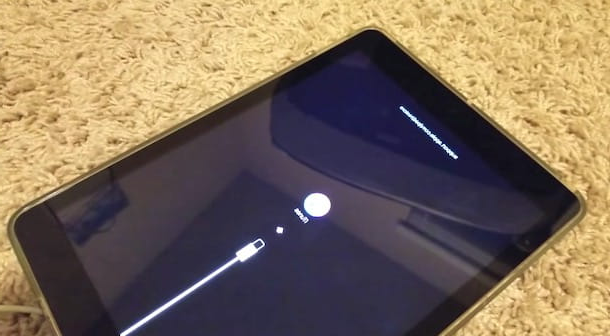
If your Apple tablet has remained stationary on the apple logo when the device is turned on or if the screen in question has suddenly appeared, you can unlock the locked iPad by using iTunes (on Mac is available "as standard", while on Windows must be downloaded separately, as I indicated in my article on how to install iTunes). Let's see exactly how we need to proceed.
Grab your iPad, connect it to the computer using the appropriate cable and wait for the iTunes screen to appear on the desktop. In the meantime, put the iPad into recovery mode by simultaneously holding down the key Power (located at the top, on the right side of the front camera) and the key Home (the circular one placed in the center, under the screen) for a few moments.
Once this is done, on the screen of the tablet you will see the iTunes logo and that of a cable on a black background. Instead, an iTunes warning will appear on the computer desktop indicating that there is a problem with the device and that, consequently, it needs to be updated or restored. Select therefore Update if you want to try to install iOS again without deleting the data or Restore if you prefer to restore the device to its factory state but download the latest version of iOS available for it. Note that in some cases it may not be possible to update the device.
If, despite having followed the above instructions, iTunes does not start after connecting the iPad to the computer, start the software yourself by recalling it from the Dock bar on Mac or by double clicking on its icon on the desktop on Windows and then click on theicon depicting an iPad at the top left of the iTunes window and presses the button Restore iPad ... which is to the right. Therefore, accept the terms of use of iOS by clicking first on Reset / Reset e Update, Then Following ed infine your Accept.
Please note: If the download of the latest version of iOS compatible with your iPad takes more than 15 minutes, the device will exit recovery mode and you will need to repeat the procedure described in this step from the beginning.
Re-enable the device
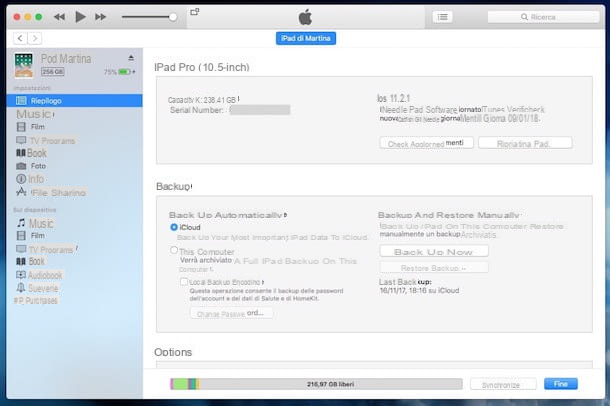
If, on the other hand, you have typed the wrong unlock code of your Apple tablet too many times and now on the screen of the device there is an inscription indicating the fact that it has been disabled, to deal with the thing and therefore to unlock the locked iPad you always need the already mentioned iTunes. Let's see how to use it also in this circumstance.
To begin with, connect your iPad to the computer using the appropriate cable and wait for iTunes to start (if you don't have a Mac and if you haven't already installed it, you can read the instructions on what to do that I gave you in the previous step) . If it doesn't start by itself, you can do it by clicking on its icon attached to the Dock bar on Mac or to the desktop on Windows.
Then wait for the iPad synchronization procedure to be started and completed, then click onicon depicting an iPad which is at the top left of the iTunes window, make sure the tab is selected Summary. which is always on the left side of the program (and if this is not the case, select it yourself) and click on the button Restore iPad ... located on the right. Therefore accept the conditions of use of iOS by pressing first on Reset / Reset e Update, Then Following and Accept.
Once this is done, the download of the latest version of iOS available for your Apple tablet will start immediately and when the download is complete (the duration of the procedure essentially depends on the speed of the Internet connection of the network to which you are connected) you will see a message appear that will warn you the fact that the device has been returned to the factory state.
To finalize the procedure, indicate, by selecting from the iPad screen, if you prefer to configure the device as a new one or if you want to restore your data, applications and settings from a previously made backup. Once these last steps are also completed, your iPad will finally be rehabilitated and you can start using it again as you always have.
For more details in this regard and to find out what other practices it is possible to initiate to inhabit the device in situations such as these, I strongly suggest you read my article dedicated precisely to how to unlock disabled iPad.
Please note: To use iTunes as I indicated in this step it is essential that you have used the software to synchronize the iPad at least once.
How to unlock locked iPad
























