How to unlock Samsung locked
There are three ways to unlock a Samsung phone if you do not remember the password to access it or you have other problems that prevent you from viewing the main screen of the device: via Google account, via the Google “Find my device” service or by resetting the mobile phone to factory settings.
Unlock via Google account
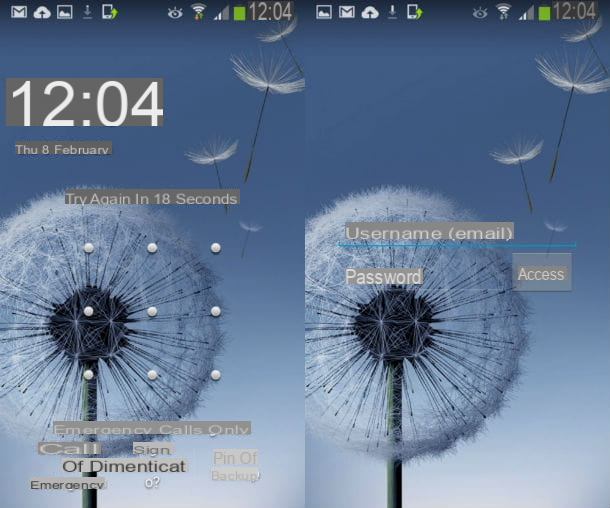
The unlocking procedure by typing the password of the Google account is valid only for older Samsung phones, which have an Android version equal to 4.4 or earlier as an operating system. However, it is not certain that it works on all compatible smartphones. In fact, if you have not previously activated the synchronization of your Google account and you have not set a pattern as the type of unlock, the procedure I am about to illustrate is not valid.
Having made this necessary permission, let's take action: if you have a Samsung mobile phone equipped with Android 4.4 or earlier and associated with a Google account, you can force the unlock request via the Google account mistaking the sign five times in a row you previously registered in the voice settings Screen lock, present in the option Lock screen from the menu Settings. After the fifth error, the option should appear Forgotten sign? at the bottom of the screen.
Then tap on the item Forgotten sign?, fill in the fields Username (email) e Password by typing the credentials of the Google account registered in the phone and finally presses the button Log in to unlock the phone. If you don't remember your login credentials, I recommend reading my tutorial on how to recover your Google account.
Find my device
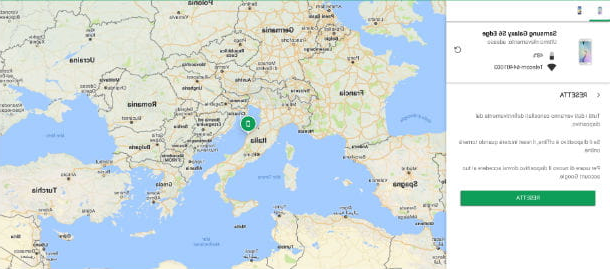
For newer Samsung phones, there is an unlock service alternative Find my device, with which it is possible to locate the smartphone remotely and control it, performing operations such as locking and restoring the device to factory settings. There is one though: you can use "Find my device" only if the phone is connected to a Google account and there are active location services (as I explained to you in my tutorial on how to locate a mobile phone online for free via GPS ). Another important thing to underline is that by commanding the reset of a phone from "Find my device", all the data present in the latter are deleted.
If everything is clear so far, the first thing you need to do is access the "Find my device" home page, enter the Password of your Google account (the same configured on the phone) and click on the button NEXT. In the new screen that appears, you will be shown the location of your smartphone and a series of commands. If there is more than one phone in the menu, select the right one by clicking on its icon.
Now click on the option Reset located on the left and, after having carefully read what it means to continue further (all data will be deleted from the device), press the button again Reset. The reset will start automatically when the smartphone is online. Once the reset is complete, you just need to log in with your Google credentials to unlock the phone.
Formatting via Recovery

If it is not possible for you to use either of the previous two methods, all that remains is the last, the most extreme: the formatting via Recovery. If you have never heard of it, Recovery is a software external to the smartphone operating system (therefore external to Android) that allows you to perform various operations, including resetting the device to factory settings. As can be easily understood, restoring data to factory settings involves the loss of all files in the phone's internal memory.
If you want to proceed, turn off the phone completely (press the key Power for several seconds or remove and insert the battery in the device, if it is removable), press the buttons at the same time Volume up, Home e Power to enter Recovery mode. Wait a few seconds for the screen to load Android system recovery and, once displayed, move with the key Volume down up to the item wipe data / factory reset, then press the button Power to start the reset.
The operation will take a few minutes: at the end you will be able to access your smartphone again, returned to the factory settings. For more information, I recommend reading on how to reset Android.
How to root a Samsung smartphone
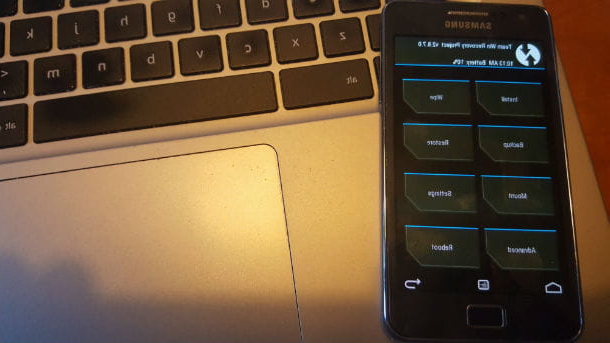
Your wish is to unlock the Samsung phone to get the root permissions? Well, before you root your smartphone, there are some preliminary steps you need to take. Even if the procedure can take several minutes, I assure you that if you carefully follow the steps to take, rooting your mobile will not be that difficult (and above all it will not compromise the correct functioning of the device).
In some guides, you may have read that among the preliminary operations to be performed there is also it unlocking the bootloader, which is the software that allows any Android smartphone to start the operating system. Typically, the bootloader is locked. If it is locked, it prevents the installation of “cooked” ROMs. In almost all Android phones, you need to unlock the bootloader before rooting. Why do I say almost everyone?
You should know that Samsung smartphones have the bootloader already unlocked, with rare exceptions (for example, devices imported from the United States equipped with the Snapdragon processor have the bootloader locked). If you have one of the few Samsung phones with the bootloader locked, I suggest you read my guide on how to root Android, where I explain how you can unlock the bootloader.
Please note: I used a Samsung Galaxy S2 Plus. The illustrated procedure also applies to many other models made by the Korean giant, but to be fair I tell you that in some cases there may be differences on the steps to be taken. If you want to be sure you are following the correct procedure for your exact device model, check out the XDA forum (in English), where there are updated guides to root all major Samsung smartphone models.
Installare i driver USB
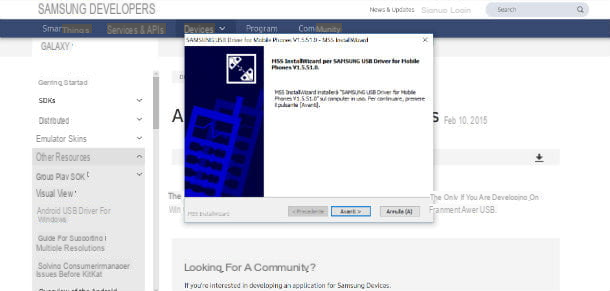
To root, your phone must be able to communicate with the computer. The first thing you need to do, therefore, is to download the driver Samsung USB for Windows, making sure they are official and recently updated.
You can find the most up-to-date Samsung drivers by linking to the official Samsung developer page and clicking on the item SAMSUNG_USB_Driver_For_Mobile_Phones.zip. When the download is complete, open the zip archive you downloaded on your PC, extract the contents in any folder and start the driver executable (SAMSUNG_USB_Driver_for_Mobile_Phones.exe). In the window that opens, click in sequence on the buttons Yes, NEXT, NEXT e Install, wait for the setup to finish and press on end to close the window.
In some cases it may happen that, after installing the drivers, the computer does not recognize the phone all the same. Should you encounter this problem, be sure to use the original USB cable of your Samsung smartphone or try a change USB port for connection with PC. Find more details in my Samsung driver tutorial.
Install Odin
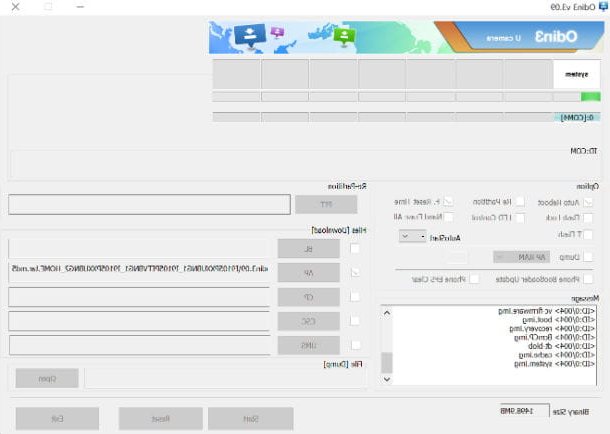
Another essential step for a correct rooting of Samsung phones is the download and installation of the program Odin, available for Windows only. Odin is a program to have root permissions, which allows you to install original firmware, custom ROMs and customized Recovery on Samsung phones. It is extremely easy to use and does not cost a single penny.
To download Odin, connect to its official website and click on the link Odin Download (up). You will then be redirected to the download page of the latest versions of Odin: then select the first of them and then click on the button Download Now. Once the download is complete, open the zip file downloaded and extract the contents to any folder.
At this point, double click on the folder Odin3 v3.X just extracted, open the file Odin3.exe present inside and presses on the button Extract everything located in the newly displayed window. Now, click on the button Extract, double-click the folder Odin3 present in the new screen and presses the button Yes to start the program.
Install a custom recovery
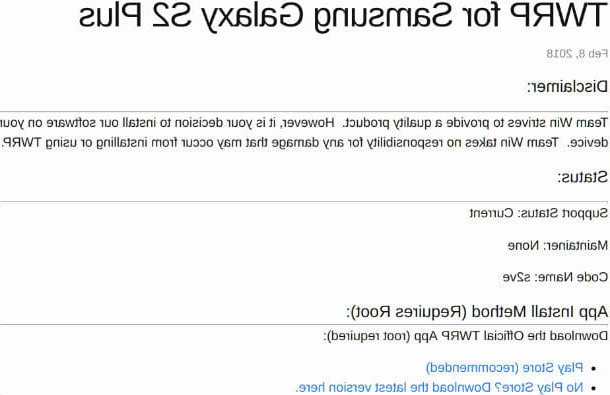
You're almost there: it's time to perform the last step before the actual rooting procedure, the installation of a Recovery Android personalizzata. What is a custom recovery? It is a modified Recovery that offers additional features compared to the default ones present on smartphones. Among its main functions, it allows the installation of unofficial ROMs and official firmware using zip files. It is also possible through a customized Recovery. partition an SD card and restore any available backups. At the moment, the recovery alternatives most used by users are TWRP and ClockworkMod: make sure you choose the recommended custom Recovery for your device (just do a Google search).
If you choose the recovery TWRP, connected to the official page of the program and fill in the field Search typing the name of your smartphone. Then press the button Submit on the keyboard and click the name of your device. A new page will open, where you will need to click on the entry Primary (Europe) and the most recent file twrp-X.img.tar.
You will then be redirected to a new screen: then click on the item Download followed by the previously selected file and start the installation file by clicking on the button Save. Once the file has downloaded, click on the entry Open folder and in the new window drag the Recovery file into the folder Odin3.
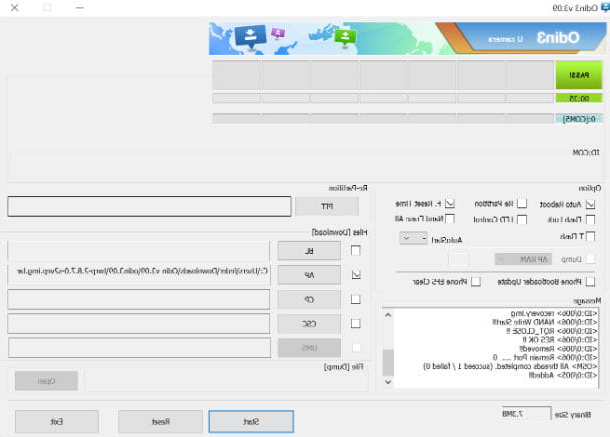
You are ready now to install Custom Recovery on your smartphone. If you have not already done so, start the Odin program by entering the folder Odin3 and double clicking on the application Odin3.exe. Once the program has started, click on the button AP and double-click the file img.tar corresponding to the custom Recovery, making sure that the file path appears next to the entry AP.
Now, turn off your smartphone, then enter download mode holding down the buttons at the same time Volume down, Home e Power, then press the button Volume up to confirm and connect the device via USB cable at the PC. The word will appear on the Odin screen Added !! (in the section Message) as confirmation of the connection.
Now, click on the button Home to start the installation of the customized Recovery: once the operation is completed, you will read in the section Message the message All threads completed (succeed 1 / failed 0). Perfect, you've just installed your custom Recovery!
Root Samsung
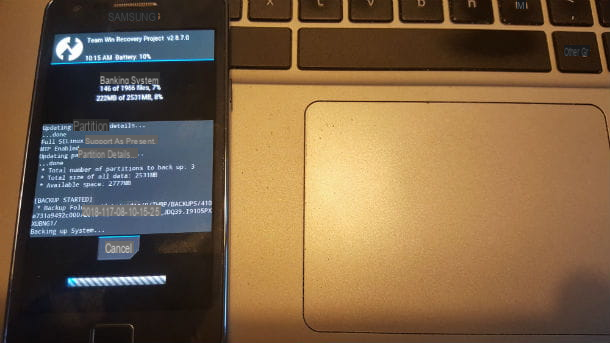
Here we are, you are about to get root permissions on your Samsung smartphone! Before proceeding, however, you must make a backup of all the data on the device, so that you can then have them when root is complete. The backup in question is also called Nandroid and you can do it using the custom Recovery just installed with the Odin program.
Turn off the phone and press the keys at the same time Volume up, Home e Power, then tap the button Backup and check the items Boot, System e Data. Finally, to start the backup make one swipe left to right following the arrow at the bottom of the screen. Saving the Nandroid backup can take several minutes. Wait patiently and, when the process is complete, tap the button Reboot System.
In the new screen that appears, a surprise awaits you: the customized Recovery will ask you if you want to proceed with the installation of SuperSU, the application that allows you to manage the permissions of the various applications that require root. Installing SuperSU is equivalent to rooting the Samsung smartphone. Make one swipe left to right to install SuperSU and complete the rooting of the phone. A few seconds later the smartphone will restart automatically and, once restarted, you will be able to see the new app on the application screen SuperSU installer.
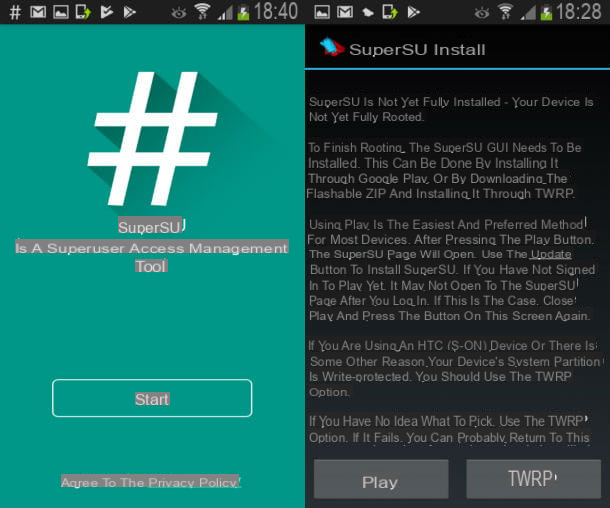
To complete the installation of the SuperSU app, open the app SuperSu installer e fai tap sul pulsating Play. Press now on the button Install the screen Play Store, then tap on the item Accept. Once the installation is complete, press the button Home on the main screen of the app and tap the button Continue that appears on the warning screen The SU executable needs to be updated. To continue?, then tap on the button Normal on the screen where you will be asked to install i binari SU da recovery. When the process is complete, press the button OK. You have just finished rooting your smartphone!
Now that you have obtained root permissions, you can download several apps with which you can have greater control over your smartphone, which you could not have before: the Link2SD application allows you to move all apps to the microSD card, while the Titanium Backup app to make a full backup of apps and data.
If you decide to install a Custom ROM, you can rely on XDA Forums, where there are detailed guides and ROMs cooked for each mobile. Remember to always check the exact abbreviation of your smartphone before downloading a modified Android ROM, so as not to incur unpleasant surprises (you could make your phone unusable if you install a custom ROM that is not compatible with your smartphone) while installing through custom Recovery.
Custom ROMs already have privileged permissions unlocked and can receive updates via OTA by the manufacturer. If you choose to disable root permissions, apri l'app SuperSU and tap on the item Settings, then presses on the voice Unroot complete and tap the button Continue. Alternatively, you can decide to install an unmodified Android ROM (ROM stock) or the original firmware of your Samsung smartphone. It's nothing that complicated, is it?
How to unlock Samsung

























