Unlock locked Mac
If your Mac appears to be frozen and one or more applications are not responding, press the key combination cmd+alt+esc on the keyboard in order to call up the panel for forced closing of the programs. On some Apple computer models, the alt is called option (opt), but its position is always the same: next to the cmd key, which in turn is on the left of the space bar. The esc key, on the other hand, is located at the top left.
Once you have pressed the combination of keys in question, the window should appear with the list of all the programs running on the Mac and, at the bottom, the button Forced exit. Therefore, identify the software that you think may have caused the macOS block (those that do not respond are written unresponsive, in brackets, next to their name) and force close it by first clicking on its name and then on the button Forced exit per due turn consecutive.
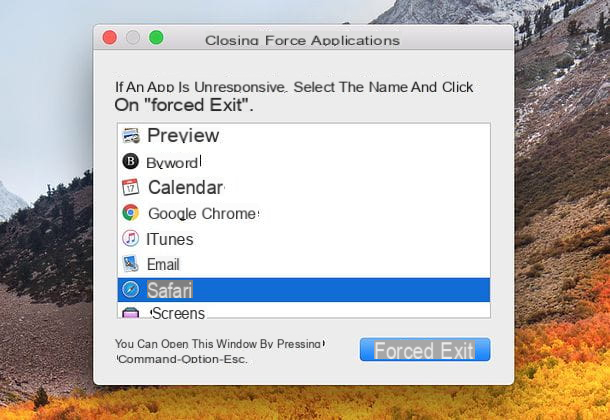
If after pressing the key combination cmd+alt+esc nothing happens on the Mac keyboard, try to repeat the operation. Also, if you are currently using afull screen application, to close it and return to the macOS desktop, try pressing the key e keypad several times in a row.
If, on the other hand, you are able to view the macOS desktop but the window for the forced closing of applications does not appear, identify the program causing the block (or the one that you think is the cause of the block) in the Dock bar long click on its icon and select the item Forced exit from the menu that appears. If in the menu that appears you do not see the option for forced exit, make it appear by pressing and holding the key alt / option of the keyboard.
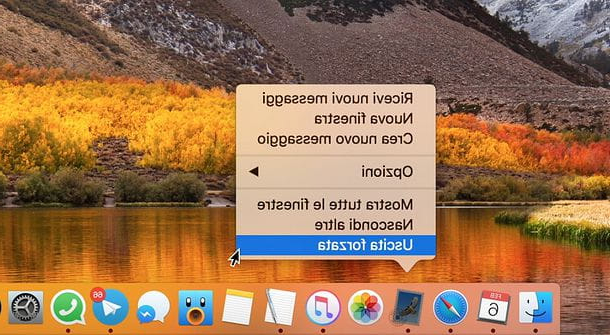
Is your Mac not completely frozen but it goes very slowly and does it have moments of "freeze" every now and then? Then most likely there is an application that is abnormally engaging the computer's processor.
To find out which applications are taking the most from your Mac's processor, open the application Activity monitoring from the folder Other of Launchpad (or search for it via Spotlight), select the tab CPU and click on the column title % CPU to sort the list of processes that "consume" the most processor forces.
If, looking at the list of running processes, you notice any that make an abnormal use of the CPU, close the related application and try to restart it: the problem should be solved. If not, try to find an online solution by contacting specialized forums or the assistant of the software house that produced the program. If the process that consumes too much CPU is not related to a program that you see in the MacOS Dock bar, you can command it to close by selecting its name in Activity monitoring e clicking on your button [X] which is located at the top left. You can find more information about this in my guide on how to kill a process on Mac.
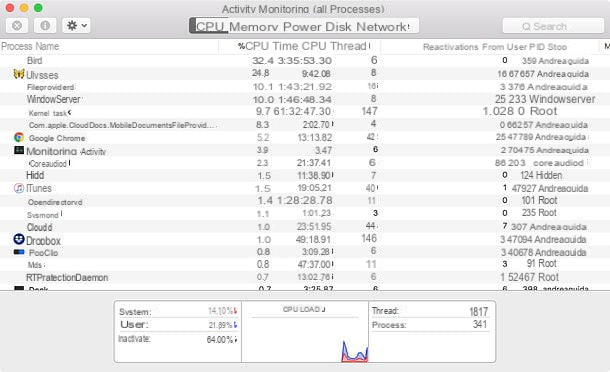
In severe cases, when a Mac locked does not respond to any command, all that remains is to force it to stop by holding down the power button until the computer turns off. At the next start, macOS will propose to resume work where it was left by opening all the programs that were running before the forced restart of the computer.
Unlock Mac with iPhone
You would like it unlock Mac with iPhone, using the Touch ID or Face ID of your "iPhone by"? Unfortunately, Apple has not yet introduced a function of this kind, but with applications produced by third parties it is still possible to achieve the purpose.
Among the applications that allow you to unlock the Mac with the iPhone, I point out Unlox (evolution of the old MacID), which works really well and allows you to log in to macOS using both the Touch ID of all the latest iPhone models and the Face ID of the iPhone X. The application is not free, it costs 4,49 euros (while its client for macOS is free) but, as just mentioned, it's worth every penny of what it costs. The only thing you need to know before buying it is that it only works with iPhone dal 4s onwards equipped with iOS 11.2 or later and Macs equipped with macOS High Sierra or later that have Bluetooth 4.0 (Bluetooth LE, Low Energy).
All Macs manufactured from mid-2013 onwards have Bluetooth 4.0. In any case, if you want to check if your Mac is one of them, click on the logo of the apple located at the top left of the menu bar and select the item About this Mac from the menu that appears. In the window that opens, click the button System report ..., choose the item Bluetooth from the left sidebar and check the LMP version of the Bluetooth module installed in the computer: to be compatible with Unlox, it must be equal to or higher than 4.0.
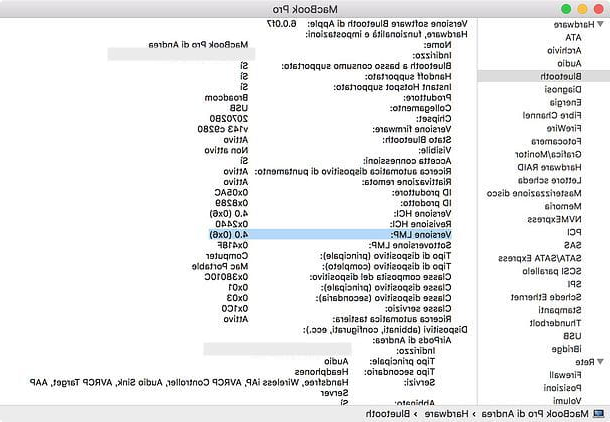
Once you have checked the compatibility of your devices with Unlox, proceed to purchase the app on the iPhone and download its free client on Mac. To do this, connect to the official Unlox website and click on the button Download Unlox for macOS. Then open thezip archive that you downloaded to your computer and copy the icon of Unlox in the folder Applications macOS to install the program on your computer.
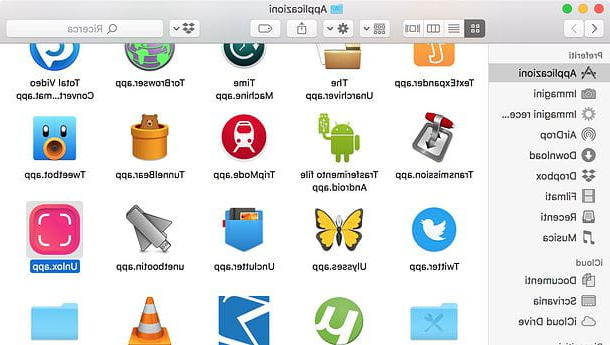
Now, go back to the iPhone, start Unlox, grant the latter permission to use the Bluetooth to detect nearby devices and leave the app running.
After this simple operation, open Unlox on the Mac and click on the button first apri and then Add new iOS device. So wait for your name to appear iPhone in the main window of the program, click on it and wait a few moments for the pairing between the two devices to take place (if, in the meantime, on the iPhone Unlox asks you for permission to send you notifications, accept).
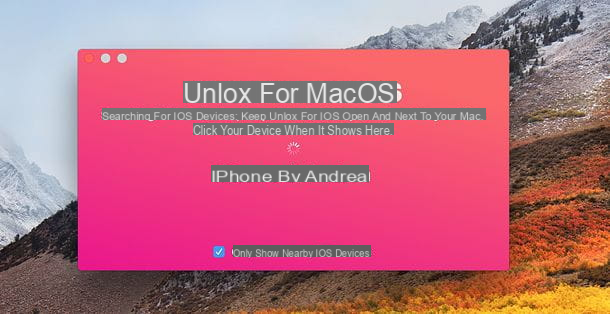
Finally, type your Mac's unlock password in the Unlox window and click on the button Save pasword to complete the Unlox setup process.
Mission accomplished! From this moment on, to unlock your Mac with the iPhone, all you have to do is open the Unlox app, press on the name of the computer and use the touch ID or Face ID. The first time you use the app, you will need to grant it permission to access Touch ID or Face ID.
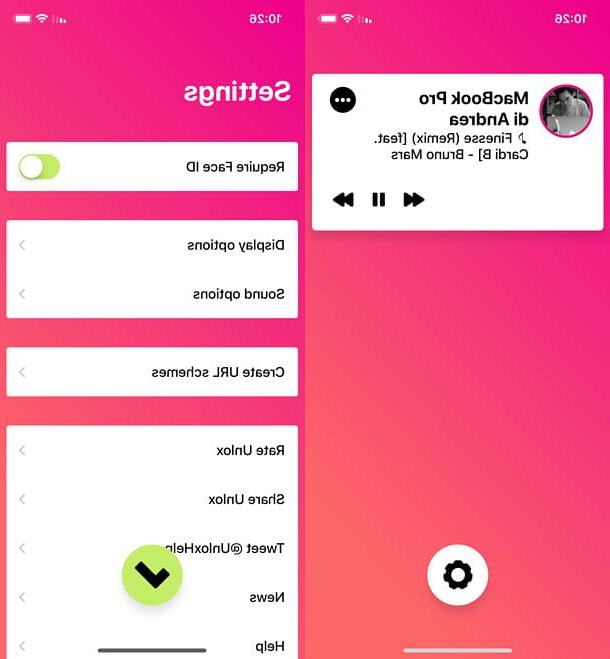
Please note: Although secure and reliable, Unlox is third party software. Considering that the Mac login credentials are entered in the latter, it is advisable not to use it professionally or, in any case, on computers that contain particularly sensitive data.
Sbloccare Mac Apple Watch
If you have one Apple Watch, you can unlock the Mac with the latter without resorting to third-party applications. You just need to make sure your computer and smartwatch meet the manufacturer's minimum requirements: Apple Watch it must be equipped with the operating system Watch 3 or later versions; the Mac must have been produced from mid-2013 onwards (must therefore be equipped with Bluetooth 4.0) and must be equipped with MacOS Sierra or later (macOS High Sierra or later if it is an Apple Watch Series 3). In addition, you need to activate two-factor authentication on your iCloud account.
Once you have verified all the above requirements, you can enable Mac unlock via Apple Watch by opening System preference on macOS (the gear icon on the home screen), by going to Security and privacy, placing the check mark next to the item Allow Apple Watch to unlock the Mac (in the tab Generali) and entering the Mac login password in the window that opens.
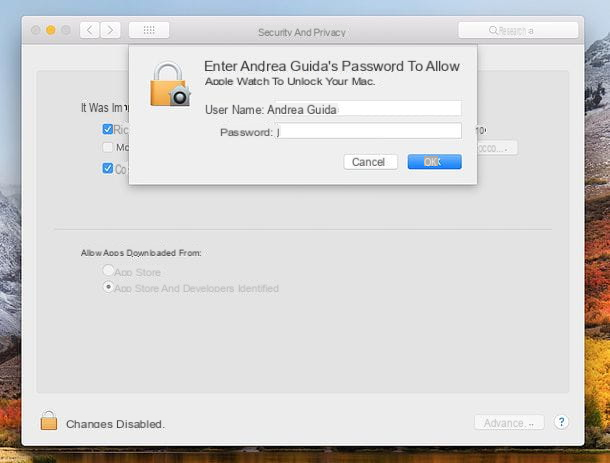
For the operation to be successful, Mac and Apple Watch must be connected to it Apple ID and, of course, I have to keep Wi-Fi e Bluetooth active. If any steps are not clear to you, you can refer to the official Apple support.
Unlock Mac without password
Is your Mac "locked" because you can't remember the password needed to access your account? Don't despair… at least not yet! There are various solutions you can try to put into practice before throwing in the towel and giving up on recovering your account.
Password reset from other account
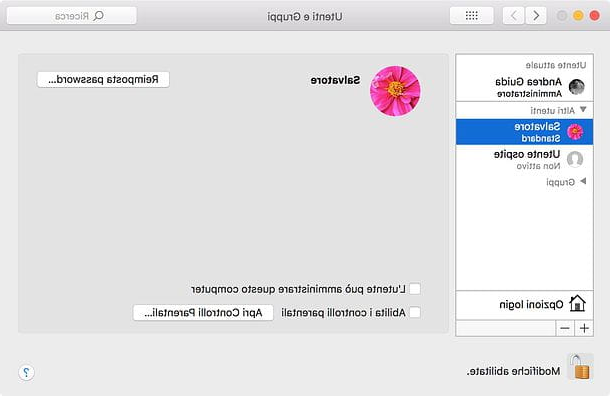
If a other account with administrator privileges and you are able to access the latter, you can use this possibility to reset the password of your currently inaccessible account. To do this, log in to the administrator account available on the Mac, go to System preference (the gear icon located in the Dock bar) and select the item Users and groups from the window that opens.
Next, click on the padlock located at the bottom left and type the password of the user account currently in use to enable the modification of the settings. Then select theaccount to be unlocked from the left sidebar and presses the button Reset password.
In the window that opens, type the new password you want to use for the account that was blocked, repeat it in the field check and click sul bottone Change Password to save the changes. Mission accomplished! Now you can go back to the macOS lock screen and log into your account using the new password set for it.
Password reset via Apple ID
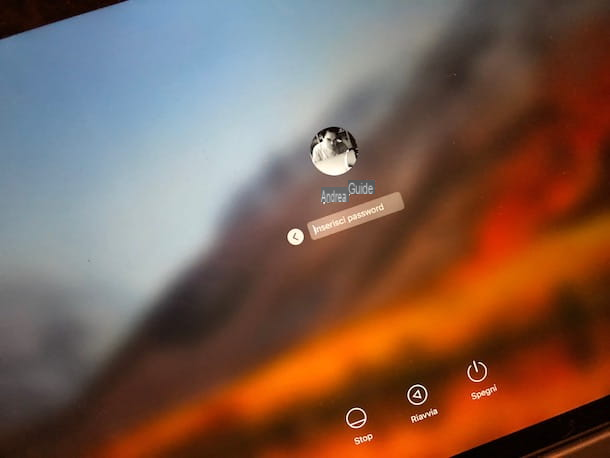
In some versions of macOS it is allowed to reset the password of a user account via Apple ID. To find out if you can use this option, try typing a wrong password three times.
If after entering the wrong password three times in a row, a message appears indicating that you can reset the password using your Apple ID, click on the button (▶ ︎) located next to it and follow the on-screen prompts to reset your Mac user account password. If not, I'm sorry, but you can't take advantage of this feature.
Password reset via FileVault
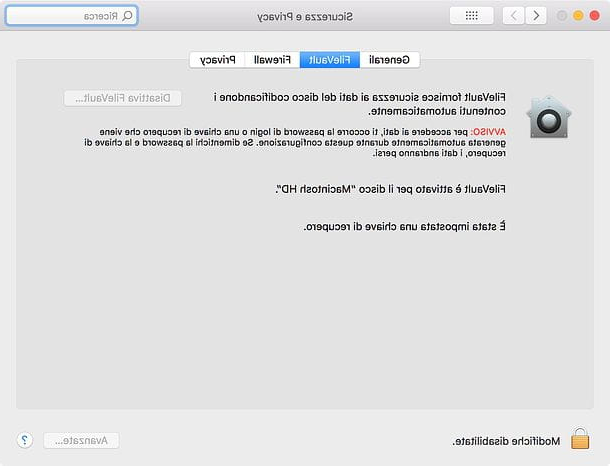
If your Mac has disk encryption enabled FileVault, stay on the macOS login screen for about a minute: a message will appear stating that, by pressing the shutdown key, the Mac will restart in recovery mode and will allow you to reset the account password using FireVault. Then turn off the Mac, wait for the recovery mode to start, put the check mark next to the item I forgot the password and follow the onscreen instructions to reset the macOS password.
Alternative method: if the function is enabled on your Mac FileVault and you created one recovery key for the latter, you can try to access macOS by typing a wrong password three consecutive times. A message should appear stating that you can reset your password using the recovery key. Then click on the button (▶ ︎) located next to it and follow the onscreen instructions to restore your account.
Other solutions

If you have not been able to unlock your Mac following the directions above, try these other solutions. With a bit of luck, you may be able to reset your macOS login password and regain possession of your account.
- Try to log in using your password Apple ID.
- If there is a Question mark, click on it: you will be shown a hint that may help you remember the right password.
- Make sure there is no Caps Lock active on the keyboard (which is indicated by a colored light on the key Shift).
- See the official Apple support page to find a solution to the problem.
- If none of the previous solutions worked, format your Mac to reinstall the operating system and create a new user account. The operation will result in a loss of all data on the computer, so before proceeding log in to a guest account and try to recover your data through it.


























