How to unlock iPhone SIM after power on
Every time you turn on your iPhone you see the writing SIM blocked? In this case, all you have to do to be able to use all the functions related to your SIM again, such as making and receiving phone calls and using the cellular data network to surf the Internet, is unlock iPhone SIM typing its PIN. In addition, you can also permanently disable the SIM lock from Settings of your "iPhone by". Find everything explained in detail right below.
How to unlock iPhone SIM with PIN
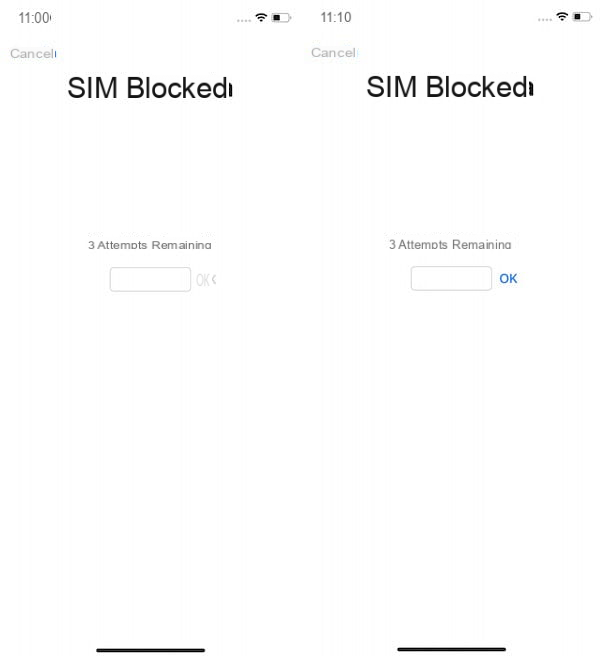
As mentioned in the previous lines, for unlock iPhone SIM with PIN simply enter the 4-digit code associated with the card in use on the "iPhone by". Keep in mind, however, that every time the device is switched on again, the SIM will be blocked again and, each time, you will have to repeat the unblocking procedure.
That said, to lock the iPhone SIM until the next device shutdown, press on the item SIM card blocked visible on the screen and on the screen SIM blocked, insertion il pin code of your SIM in the appropriate field. As indicated on the screen, you have 3 attempts to enter the code correctly, after which it will be necessary to retrieve the PUK code of the SIM in order to unlock it.
Once you have entered the 4-digit code associated with your SIM, tap the button OK And that's it. If you typed the code correctly, within a few moments you should see the icon of lineette or the name of yours telephone operator at the top of the screen, indicating that the SIM is unlocked and that its services are accessible again.
How to unlock iPhone SIM without PIN
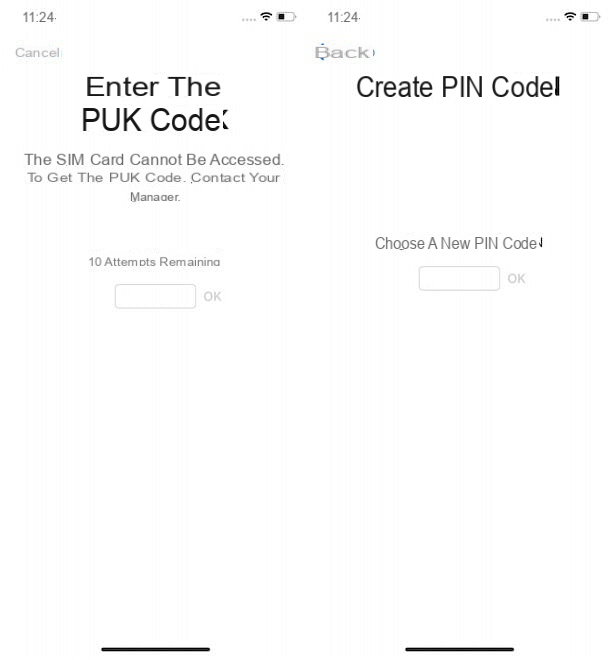
You have entered your SIM PIN code wrong three times in a row and, now, you are wondering if it is possible unlock iPhone SIM without PIN? If so, you can do this by entering the PUK code that you find on the back of the plastic support in which the SIM was placed at the time of purchase and which, in some cases, is also available in the personal area of the official website of your telephone operator.
As well as unlocking the SIM with PIN, the procedure for unlock iPhone SIM with PUK it is simple and fast: all you have to do, after having recovered the code in question, is to type it in the appropriate field. Keep in mind, however, that by mistaking the PUK code 10 times, the SIM will be permanently blocked and you will have to proceed with the purchase of a new card.
If, therefore, you see the screen Enter the PUK code, type the code in question (usually it is composed of 8 figures) in the field visible under the heading 10 attempts left and press pulsating OK, to unlock your SIM. If you entered the code correctly, you will see the screen Create PIN code which allows you to create a new SIM PIN.
Then enter a new one code of 4 code to be associated with the SIM in use in the appropriate field, tap the button OK, re-enter the PIN in the field visible on the screen Confirm the PIN code and firstly your pulse OK, to save the new PIN.
How to unlock iPhone SIM from Settings
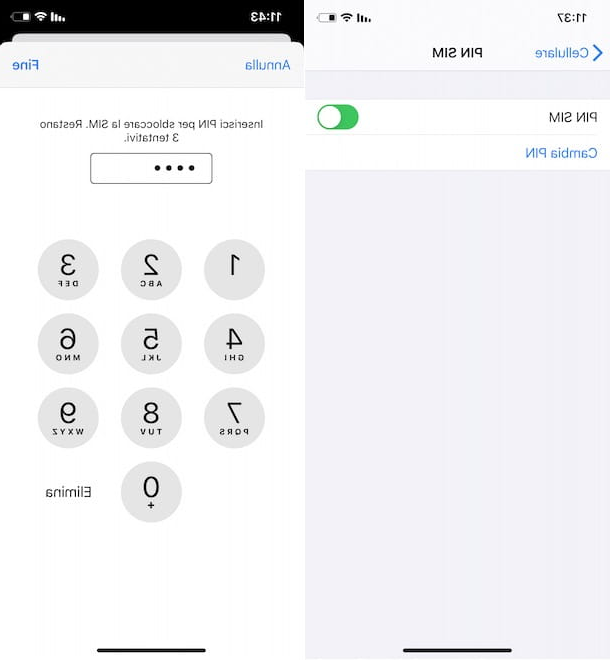
Do you prefer to unlock the iPhone SIM permanently? No problem! You can disable the SIM lock by going to Settings of iOS and typing the PIN code of the SIM itself.
To proceed, access the home screen of your iPhone and tap on the icon rotella d'ingranaggio, to access the Settings of iOS. If you are unable to access the home screen of your "iPhone by" because the screen appears SIM blocked, select the option Cancel, to close the screen in question.
At this point, I premi sulla voce Mobile phone (or on the option Telephone, if you are using an iOS version prior to 11), locate the entry SIM PIN and select it. If you haven't locked your SIM yet after turning on your iPhone, enter the code PIN in the ready field and the pulsating prize OK.
Now, move the toggle next to the option SIM PIN da ON a OFF, re-enter the pin code of the SIM in use in the appropriate field and press the button end, at the top right, to completely deactivate the SIM lock and no longer have to enter its PIN code each time the device is turned on.
If you have second thoughts, you can re-activate your iPhone's SIM lock at any time by going to Settings of iOS and pressing on the item Mobile phone (or on that Telephone, if you are using an iOS version earlier than 11). Once this is done, carry on ON the relative levetta all'opzione PIN SIN, type il pin code associated with your phone card and press on the item end, to reactivate the SIM lock.
Finally, I point out that by accessing the Settings of iOS and selecting the option Mobile phone/Telephone, you can also change the PIN associated with the SIM. To do this, select the option Change PIN, enter the current PIN in the appropriate field and tap the button end. Then enter the new PIN you wish to associate with the SIM in the fields New PIN e Confirm new PIN, award-winning end And that's it.
How to unlock iPhone SIM without turning it off
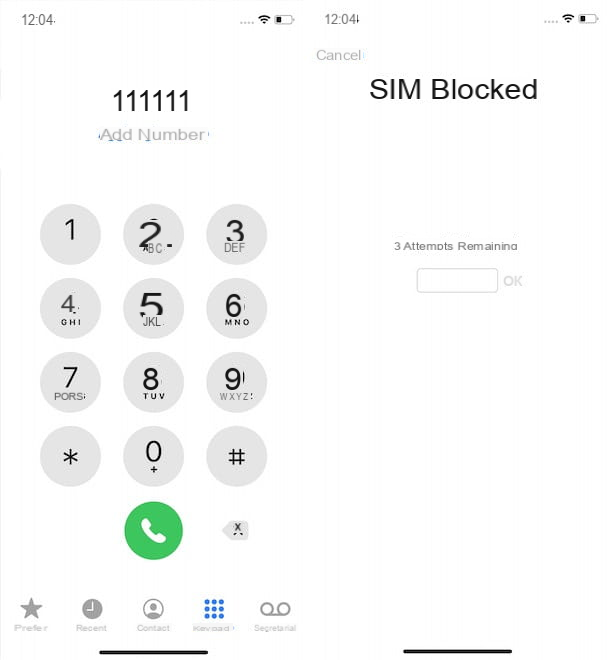
How do you say? Instead of typing the PIN code to unlock your SIM you have selected the option Cancel and, now, the SIM is still blocked? In that case, if you want to avoid turning off your iPhone to display the unlock screen again, you can just initiate a call.
To do this, open the app Telephone pressing on its icon (the white handset on green background) on the home screen of your iPhone, make sure the item is selected Keypad in the menu below and dial any number. Once this is done, tap on the handset icon and, automatically, you will see the screen reappear SIM blocked. Alternatively, you can unlock iPhone SIM without turning it off also by accessing the Settings iOS and selecting options Mobile phone e SIM PIN.
Finally, I would like to point out that you can view the screen again SIM blocked also by extracting the "drawer" in which the SIM is placed (it is not necessary to remove the SIM, but simply extract the plastic support using the metal paper clip supplied with the iPhone and insert it again after a few moments). In this regard, my guide on how to remove the SIM from the iPhone may be useful.
How to unlock iPhone SIM

























