How to unlock disabled iPhone without iTunes via iCloud
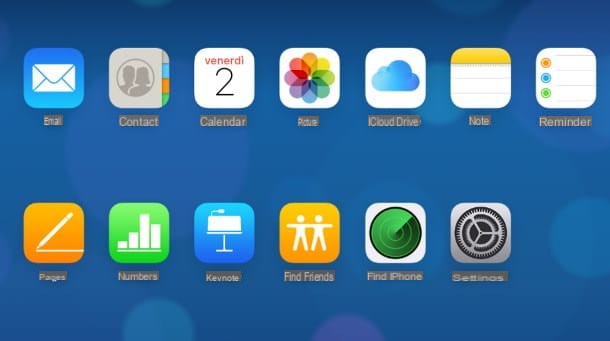
If it is in your interest to understand how to unlock disabled iPhone without iTunes, then you will be pleased to know that you can achieve this in a short time by taking advantage of your iCloud account and functionality Find my iPhone of Apple.
For your information, "Find my iPhone" is Apple's anti-theft solution, available "standard" on all devices in the Cupertino house, which allows you to carry out emergency operations on lost or stolen terminals, including initialization from remote of the same.
It goes without saying that, in order to eliminate the block through this function, it must have been previously enabled on the device in question. In any case, do not worry: unless you have manually disabled "Find my iPhone", it is very likely that the alarm is active on your iPhone.
For the operation to be successful, it is also necessary that the smartphone to be controlled remotely is switched on and connected to the Internet (to the cellular data network or to a Wi-Fi network, it does not matter).
Remember, as I have already explained to you in the introductory lines of this guide, that the unlocking operation involves the loss of all data present on the iPhone, unless you have previously made a backup of the same.
All clear? OK, then let's proceed. To begin with, connected to the iCloud website using any browser, enter the username of your Apple ID in the appropriate text box, click on arrow located next to it and repeat the operation to insert the Password. If prompted, sign in by completing the two-factor authentication process.
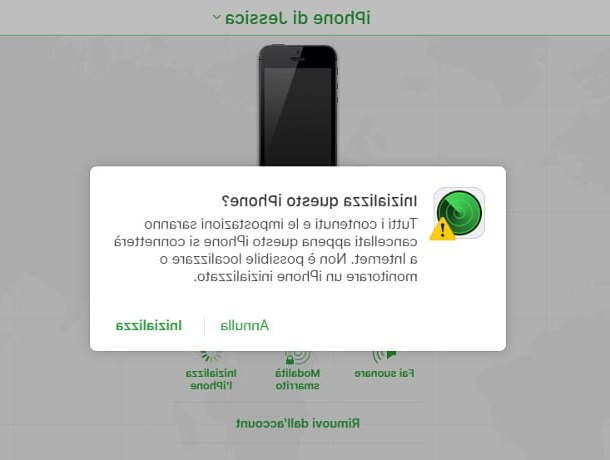
If this is the first time you access iCloud, please indicate the language and time zone you prefer and click on the button Save. Next, click on the icon Find iPhone attached to the control console that is shown to you, type the again Password Apple ID and click Log in.
After a few moments, you should be shown a map containing the location of the iPhone and all other devices paired with the same Apple ID. When that happens, click on the item All devices located at the top of the displayed page, select the iPhone name on which you intend to act (eg. iPhone in ) from the list that is shown to you and, to start resetting your phone, click on the icon Initialize the iPhone, located in the available actions pane.
After this step too, you just have to click on the button Initialize, to start the reset of the phone, aware that this operation will result in the total loss of all data saved on it.
Once the reset is complete, the iPhone will restart automatically, so you can repeat the initial setup procedure: after entering the password of theApple ID previously associated with the phone (security measure characteristic of "Find my iPhone"), you will have to decide whether to configure it as a new iPhone or to restore data, settings and apps from a previously made backup.
For more information about it, you can consult my guide on how to configure iPhone, in which I have explained in detail the steps to take in this phase.
Other methods to unlock disabled iPhone without iTunes
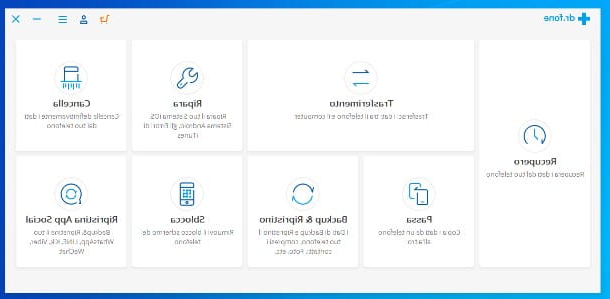
If you were not able to unlock the iPhone using "Find my iPhone" because, perhaps because this feature is not active on the phone, you can rely on a third-party program that takes care of unlocking the device, overwriting a new one on it copy of iOS.
Remember that, even in this case, the operation involves the total loss of data saved on the device: if you had previously created a backup of the iPhone, you will have the possibility to restore it during the first configuration of the device, otherwise you will lose everything. Keep this in mind before you even move on.
One of the programs you can use for this purpose is Wondershare dr.fone, a complete solution to manage iOS and Android devices directly from a computer. It is compatible with both Windows that with Mac and, although it is a commercial program, the unlocking feature of the disabled iPhone is included among those available in the free trial version of the same. The software requires the presence of iTunes on the computer to work, but does not require direct use, so it is able to act even where Apple's software fails.
To use it, connected to the dr.fone website, click on the button Free download and wait for the program installation package to be completely downloaded to your computer. Once the download is complete, launch the file obtained (eg. drfone_setup_fullxxxx.exe) and, if you are on Windows, click on the buttons Yes e Install, to start the setup phase and, finally, on the button Start Now, to start the program.
Se, invece, stai using a Mac, drag the icon of dr.fone in the folder Applications, access the latter and double-click the icon of the program you just copied. Finally, click on the button apri to overcome the security restrictions imposed by macOS (you only have to do it the first time).
Once dr.fone is launched, click on the button Unlock, located in its main screen, wait for the form to be downloaded to the device and select the item Unlock iOS Screen from the window that appears later.
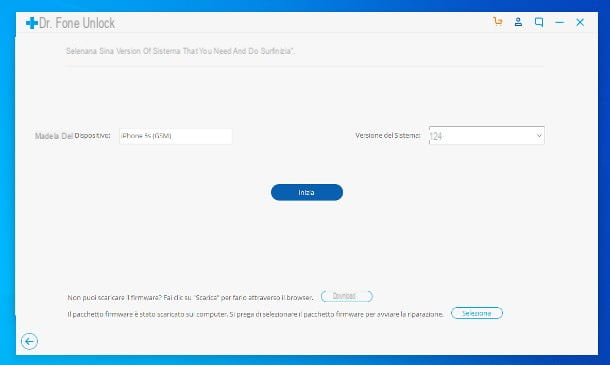
At this point, turn off the iPhone completely and set it to recovery mode, following the instructions that best suit your device.
- iPhone 8 and later: press the side button (the power one) and, holding it down, connect the device to the computer via the Lightning cable. Wait for the cable icon with the iTunes logo to appear on the screen and then release the side button.
- iPhone 7 e 7 Plus: press the Volume down key and, holding it down, connect the device to the computer via the Lightning cable. Release the Volume Down key when you see the cable icon with the iTunes logo appear on the screen.
- iPhone 6s and earlier: press the Home button and connect the device to the computer while holding it down, then wait for the iTunes icon with Lightning cable to appear on the screen and release the Home button.
Should you fail to put your iPhone in recovery mode, you can also boot it into DFU mode, following the instructions I gave you in this tutorial, and then connect it to your computer.
If everything went smoothly, dr.fone should automatically recognize the iPhone and display the model and operating system window: make sure that in the box Device model the model of iPhone in your possession is indicated, therefore, select the most recent version of iOS from the drop-down menu System version and, when you are ready, click on the button Start. Then wait for iOS to be downloaded and installed again on the "iPhone by". Remember that the restore operation involves the loss of all data on the terminal.
Once the operating system restore is complete, the iPhone will be restarted and automatically prepared for the first boot phase: you will be asked to configure the system language, the time zone and whether to initialize the iPhone as a new device or restore the data from a previous backup. More info here.
Contacting Apple Support
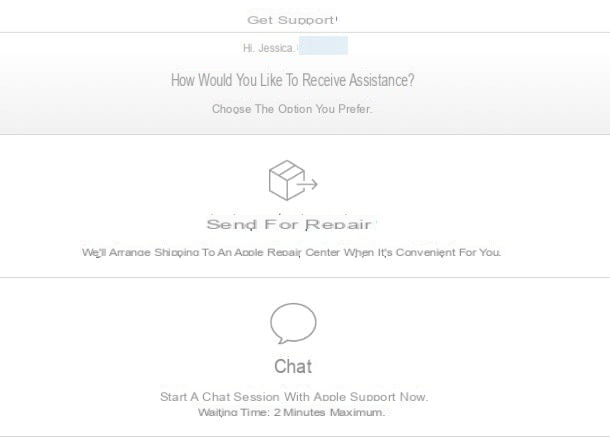
Although you have slavishly followed the instructions I gave you in the course of this guide, have you not been able to "bring back to life" the disabled iPhone? In this case, you can contact theApple support to receive specific support on the problem.
Before doing so, however, I suggest you check whether the device in your possession is covered by the warranty or not: to be able to do this, take note of the serial number or the 'IMEI iPhone, which you can recover in several ways.
- iPhone 6s and later - IMEI is printed on the trolley that contains the SIM card.
- iPhone 6 and earlier - IMEI is printed on the back of the device, at the bottom.
- All iPhones - the serial number can be retrieved from the Apple ID management page. Connect to the website of the service, log in with the Apple ID paired with the device and click on name of the device in question (eg. iPhone in ), located in the box devices. You can find the serial and IMEI of the device in the box that appears on the screen.
In any case, you can retrieve the serial number and IMEI code from the barcode pasted on the sales package device.
Once you have the necessary information, connected to the website dedicated to Apple warranty coverage, enter the serial number or l 'IMEI (without spaces) in the appropriate text box, pass the captcha check by entering the characters displayed in the text field located immediately below and click on the button Continue.
After a few moments, you should see the verification result, from which you can understand if you are entitled to receive telephone technical support and / or have coverage of repairs and assistance for hardware repairs caused by non-accidental damage.
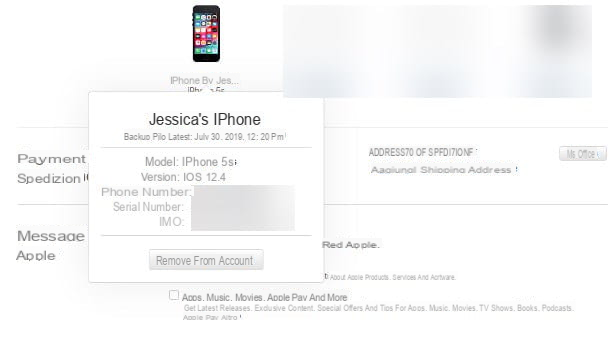
Now that you have all the necessary information, you can choose, depending on your needs, how to contact Apple Support.
- By telephoneby dialing the toll-free number +800 915 904 XNUMX from smartphone or landline phone and following the instructions of the voice guide. The service is active from Monday to Friday from 08:00 to 19:45 and is free for those who have coverage for telephone technical support; otherwise, it is possible to purchase a single technical intervention at a cost of € 29.
- Through chat, by connecting to the Apple support page: after logging in with the Apple ID paired with the iPhone, click on device name for which you request assistance, then on the icon Update, backup and restore and choose the option The topic is not listed, located at the bottom of the page you are viewing. Next, type in the words iPhone disabled in the text box attached to the next screen and press the key Submit keyboard. After a few moments, you should see a new screen containing the available contact options: click on the icon for Chat and enter the serial number or l 'IMEI of the iPhone for which you are requesting assistance. If you have free technical support coverage, you will receive live chat support from a real-life Apple operator within a maximum of two minutes.
In case of doubts or problems, my guide on how to contact Apple could be useful, in which I explained to you, in extremely detailed way, the various ways in which to communicate with the staff of the Cupertino giant.
If, despite the technical assistance, you still cannot solve your problem, I recommend that you go to a Apple Store or Apple Authorized Service Center, bringing the "iPhone by" with you and explaining to the operator the problem you encountered. He will be able to find the solution that best suits your case and indicate any costs to be incurred to bring the situation back to normal.
Furthermore, I would like to point out the possibility of acting from this page of Apple Support, through which it is possible to request a re-contact by a consultant to specifically request the deactivation of the activation lock of your iPhone. More info here.
How to unlock disabled iPhone without iTunes

























