Block a number on Samsung using basic features
If you have a Samsung smartphone or tablet equipped with SIM support, you can block a number using the feature already included on your device that allows you to divert all calls from a specific contact to the answering machine.
To be able to block a number on Samsung using the basic functions of your device, all you have to do is access the home screen of your smartphone or tablet and press the app with an icon depicting a phone handset. Then he presses on the voice Address book located at the top right and scroll through the entire contact list that is shown to you until you find the one you want to act on.
Now press the icon depicting three dots located in the upper right part of the screen displayed and from the menu that is shown to you select the item Add to the list of numbers to reject automatically. Once this is done, a prohibition symbol will be shown next to the telephone number of the contact you have decided to block and from this moment on, calls from the contact in question will always and in any case be blocked.
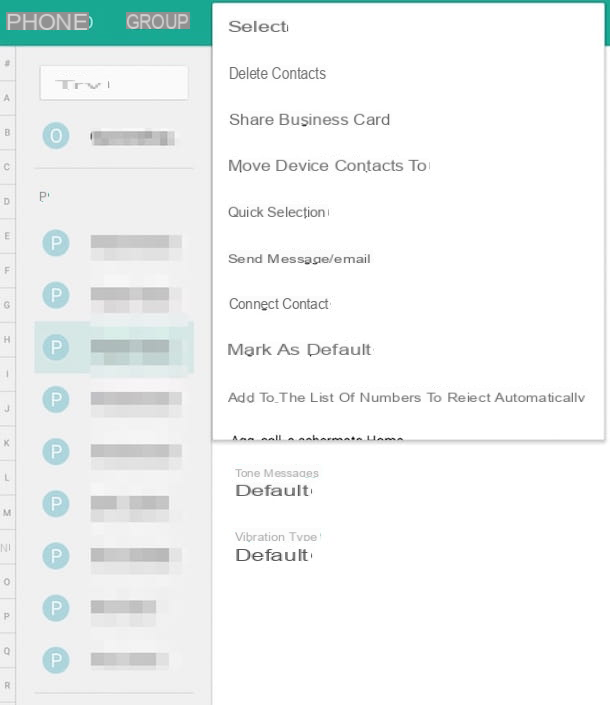
To block further phone numbers on Samsung, just carry out the procedure I have just indicated for each of the contacts on which you intend to act.
Keep in mind that if you have a long-standing Samsung smartphone or tablet and you need to block a phone number, the procedure is slightly different. To be able to block a phone number on an older Samsung device, you need to log in to the app People, you have to select the name on which you intend to act and then you have to press the button with the three dots located at the top right. Then check the item Divert to voicemail on the menu if you press.
Clearly, in case of second thoughts you can always and in any case go and unblock the number and the phone numbers you have decided to block. To unblock one or more phone numbers on Samsung smartphones and tablets, just access the dialer by pressing on the app with the icon depicting a handset on the home screen, tap on the tab Telephone then press the button depicting three dots located at the top right.
Proceed now by tapping on the item Call settings after which he presses on his voice Call rejection and Automatic rejection list. To conclude, add the check mark next to the name or names of the people whose phone number I had decided to block, press the button with the three dots located at the top right and then tap on the item Delete annessa to the menu che ti comes mostrato.
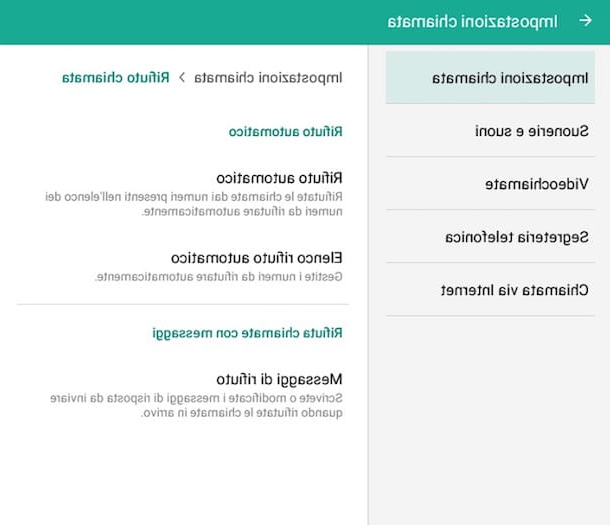
If it is your intention to block a number on Samsung but you cannot follow the instructions I have just given you because the contact you intend to act on is hidden behind anonymity, know that even in this case there is a remedy.
If you intend to block anonymous calls on your Samsung device, the first thing you need to do is to access the home screen and press the app with an icon depicting a telephone handset. Then press on the three dots located at the top right and select the item from the menu that is shown to you Call settings.
Now tap on the item Call rejection then press on Automatic rejection list. In the new screen that is shown to you at this point, add the check mark next to the item Unknown then presses the arrow located in the upper right part of the display to confirm the application of the changes made.
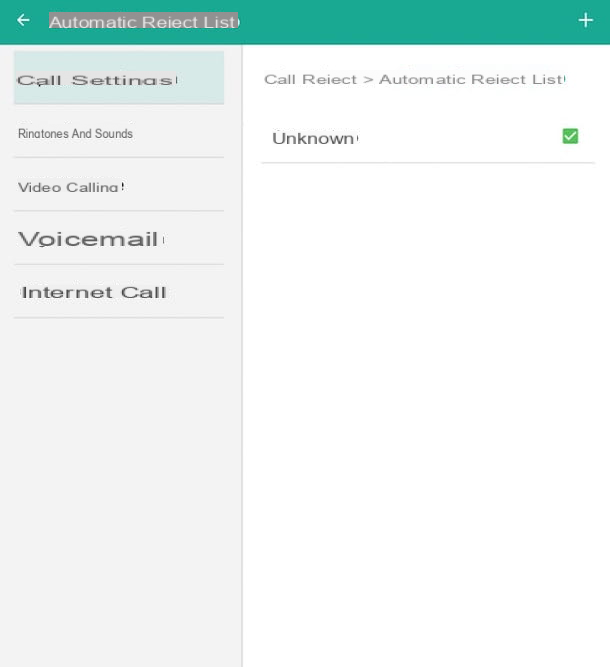
From this moment on, all anonymous calls made to your phone number will be blocked and automatically redirected to the answering machine.
Obviously in case of second thoughts you can always go and remove the block for anonymous calls. To do this, just repeat the steps I indicated earlier, taking care to remove the check mark previously added next to the item Unknown annexed to the section Automatic rejection list.
Alternative procedure
On some newer terminals, such as the Samsung Galaxy S7, the procedure to follow may be slightly different. To block a number, you have to start the app Telephone, then you have to press the button Other which is located at the top right and you must select the item Settings give the menu to compare.
On the next screen, you must then go to I refuse calls, Then Blocked list and choose whether to block a telephone number typing it manually or selecting from Call log o Address book.
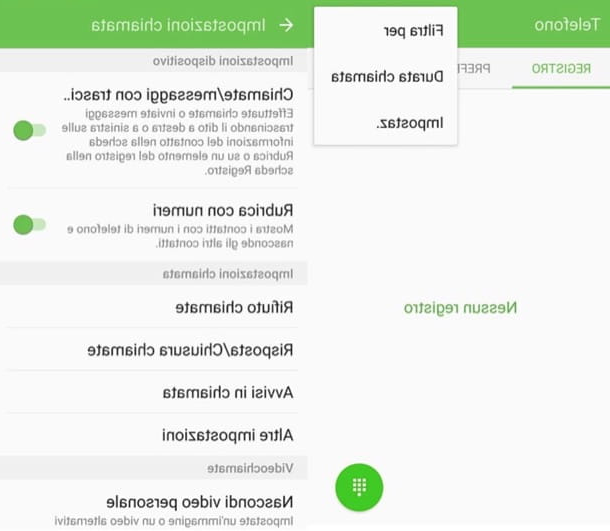
Block a number on Samsung using third-party apps
If the solution that I have indicated in the previous lines to block a number on Samsung using the features already included on your device are not to your liking and therefore you prefer to resort to the use of third-party resources, I suggest you contact the app Calls Blacklist. It is an application that, as indicated by the name itself, allows you to create a black list with the numbers to block, preventing them from receiving calls.
So if you are willing to try Calls Blacklist to block a number on Samsung, the first thing you need to do is to download the app on your device. To do this, go to Play Store of Google by pressing on its icon on the home screen, then presses on the search field and type calls blacklist. Then press on the first result that is shown to you. If you wish, you can speed up the execution of this procedure by pressing here directly from your smartphone or tablet.
Now tap the button Install and then Accept and wait for the app download and installation procedure to be started and then brought to an end.
Once installation is complete, you can block a number on Samsung simply by starting Calls Blacklist and pressing the button + (make sure the toggle for the option Call is active). In the menu that will open, select the item From the call log if you want to block a number that just called you, your voice From contacts if you want to block an address in the address book or the wording Enter the number if you want to block a number by typing it manually.
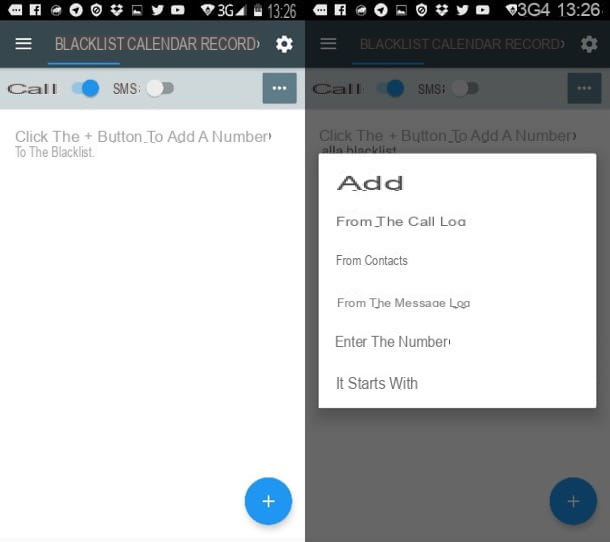
At this point, every time you receive a phone call from the blacklisted number you will no longer hear your device ringing. Those on the other side will instead receive the signal of the busy line (after a first free ring).
Keep in mind, however, that despite having taken steps to block a number on Samsung using Calls Blacklist in conjunction with the execution of the call by the contact inserted in the blacklist, you will see a notification on your device that will warn you of the blocked call. To view the list of blocked calls, go to the tab Register of the app.
In case of second thoughts, you can always and in any case cancel the procedure by which to block a number on Samsung simply by removing the contact you intend to act on from the blacklist. To do this, press the Calls Blacklist app icon on the home screen, select the address to remove from the blacklist and then press the button Clear.
If it is your intention to block a number on Samsung but you cannot follow the instructions I have just given you because the contact you intend to act on is hidden behind anonymity, know that even using Calls Blacklist it is possible to cope with it.
To block anonymous calls on Samsung using Calls Blacklist, start the application, tap the icon of thegear which is at the top right, move up Block and put the check mark next to the item Private numbers.
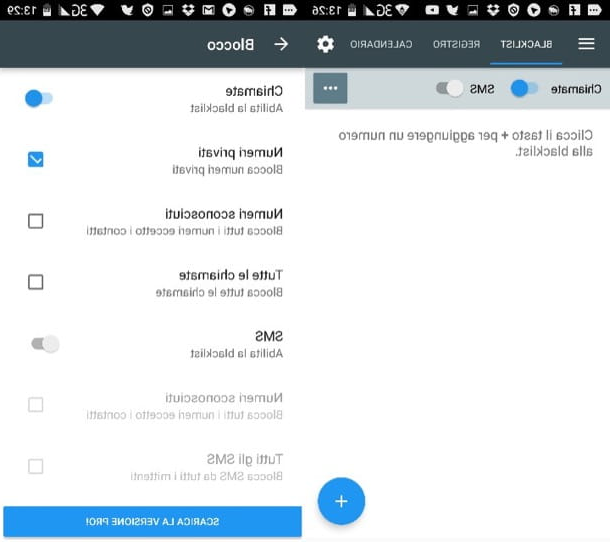
From now on, whenever you receive a call from a private number, whoever is on the other side of the handset will hear the busy signal while you will see a special notification on your device indicating the fact that the anonymous call has been blocked.
In case of second thoughts, you can disable the application function to block anonymous calls. To do this, go to the Calls Blacklist app and then to the menu Settings, subsequently press on Block and remove the check mark from the item Private numbers.
Please note: Calls Blacklist also includes an SMS blocking feature, but I personally advise against using it as it may incur additional costs for sending SMS. This risk does not exist for call blocking.
App to block call centers and "nuisances"
Is your nightmare the advertising calls you get from call centers and other "nuisances" trying to sell you any kind of product or service? There are apps that are right for you. These are apps, completely free, which once installed on the phone block all calls from known "nuisances", that is, from all those call centers, telemarketers and scammers who have been publicly recognized as "harmful" and therefore have been inserted in public databases (which are continuously updated thanks to user contributions). There are at least a couple of apps of this type that are worth trying, not at the same time I recommend!
- Should I Answer - this is an excellent free app for Android that allows you to block the numbers of known "nuisances", unwanted numbers chosen by the user and private numbers. To use it, you need to install it on your smartphone, select the tab Alerts which is located at the top and choose which calls to receive notifications for (I advise you to leave it on ON the settings Negative, Neutral, Positive e Unknown). Next, to activate call blocking, you need to go to the tab Blocking and activate the lock for local numbers evaluated negatively e numbers rated negatively by the community.
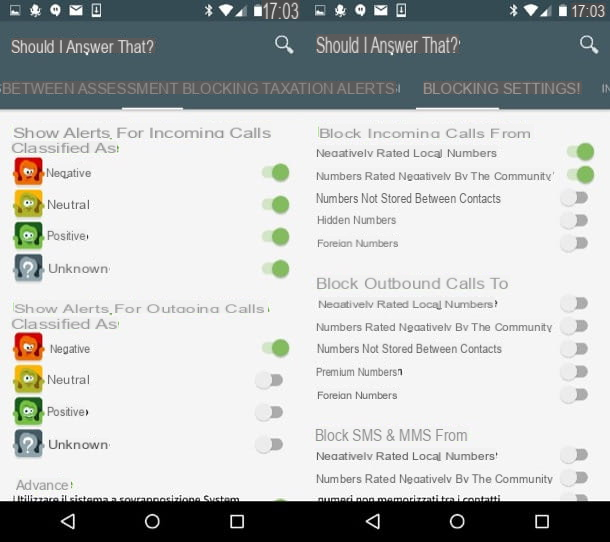
- TrueCaller - is another application that allows you to block calls from "nuisances" by drawing from a public database that is constantly updated thanks to the contribution of users. It is very effective, but unfortunately to use it you need to create a free account and, above all, you have to accept the sharing of your mobile number on the TrueCaller site. For the rest there is not much to say. To use the app, all you have to do is install it, verify your number, create your account and make sure that the call blocking function is active (in the tab Unwanted of the app).
If you need more information on how “Should I Answer” and TrueCaller work, check out my tutorial on how not to be called by call centers.
How to block a number on Samsung

























