Huawei call blocker
Be vuoi scoprire how to block a number on huawei using the features included by default on your device, open the application Phone management that you find on the home screen (the white shield on a green background) and select the item Harassment filter from its home screen (or List blocked).
Next, tap on thegear which is at the top right and go up Numbers blocked. At this point, press the button Add (bottom center) and choose whether to type Manually the number to block, if you take it from contacts, from call logfrom Message or whether to block all numbers that contain a certain prefix.
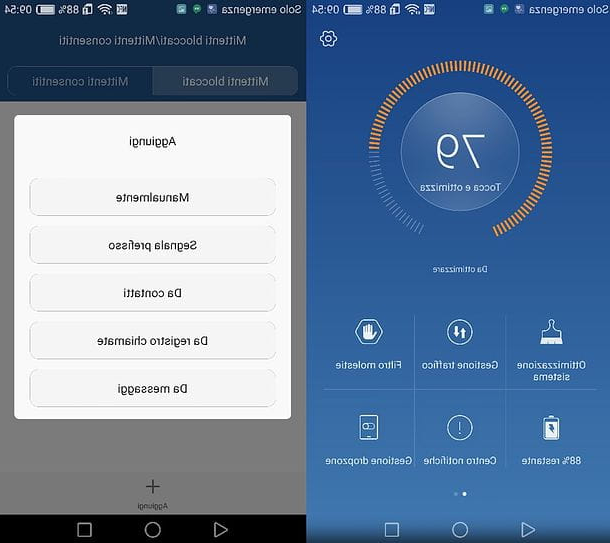
If you choose the “Manually” option, you must enter the number to block; then you have to choose if block calls and / or block messages coming from the latter using the appropriate checkboxes and you have to save everything by pressing the button OK.
If, on the other hand, you choose to block a number present in your contacts, messages or call log (i.e. from the list of recent calls), you must select the latter and press the checkmark (√) located at the top right.
An alternative way you can take to block a number in your contacts or call log is as follows: locate the number to block in the phonebook or call log, long tap on it and select the item Add contact to blacklist give the riquadro che si apre.
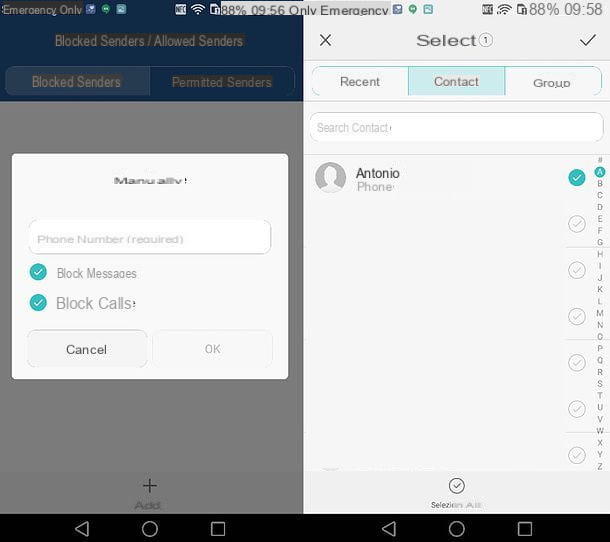
In case of second thoughts, you can unblock a number previously added to your smartphone's blacklist by opening the app Telephone Management, going up Harassment Filter (or Black List)> Settings (the gear icon)> Blocked numbers, selecting the number to unlock and first pressing the button Delete present in the box that opens and then on Remove. Leave the check mark next to the item It also restores messages if you want to restore the messages you received in the past from the now unblocked number.
If you want to unblock a number only partially, allowing only calls or messages from it, tap on it, press the button Modification and, in the box that opens, leave the check mark next to the item only Block calls o Block messages. Then press the button OK to save the changes and that's it!
To conclude the speech related to Huawei's call blocking, I would like to point out that by accessing the settings app Telephone Management you can also set an automatic filter for calls from strangers and private individuals (those who call anonymously). To activate the filtering of calls from unknown numbers, tap on the item Interception rules (still in the settings menu of the Phone Manager app) and move to ON the function lever Intercept unknown contacts, if you want to block all numbers that are not included in your phonebook, and / or the lever relating to the function Intercept unknown numbers, if you want to block anonymous calls instead.
If you have second thoughts, you can retrace your steps simply by returning to the menu Settings> Interception Rules and moving on OFF the levers relating to the functions Intercept unknown contacts e Intercept unknown numbers.
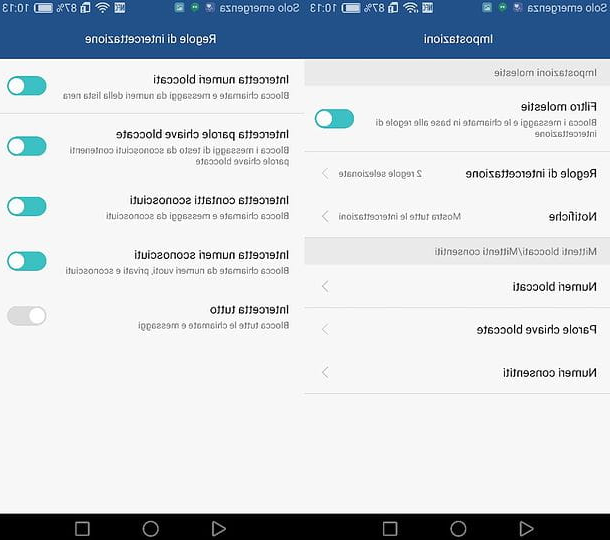
Please note: For the tutorial I used a P9 Lite with Android 6.0 and EMUI 4.1.1, but the information I gave you should be valid for all Huawei smartphone models and versions of Android and EMUI.
App to block a number on Huawei
Doesn't the call blocking feature included in your smartphone satisfy you? Would you like to be able to block calls from call centers, scammers and various annoyances? No problem, on the Play Store there are various apps that can be right for you: now I point out some of the most interesting.
TrueCaller
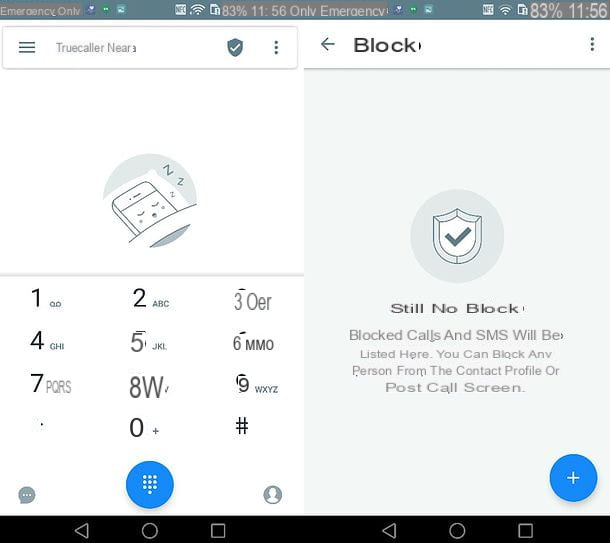
TrueCaller is one of the most popular apps for blocking unwanted calls. Thanks to its database, consisting of over 3 billion telephone numbers, it allows to identify, and therefore to block, call centers, scammers and annoyances of various kinds. It is free, but to use it you must agree to theentering your mobile number in the public database of the service: this means that your number becomes traceable (together with your name) by all users subscribed to TrueCaller through the website or the official app of the service.
If you are not against this compromise in terms of privacy, you can take advantage of TrueCaller's anti-nuisance filter by simply opening the Play Store, looking for the service app within the latter and proceeding with its installation (by pressing the button Install). Once the download is complete, start TrueCaller and sign up for it by following the on-screen instructions.
Then press the button Start which is located below, granted to the app to access calls, contacts and SMS and type yours cellphone number in the appropriate text field. Then tap the button Continue and wait a few seconds for the number to be verified (a call will arrive, but you will not have to answer it). If necessary, also type the verification code that comes to you via SMS and go ahead by tapping the button Continue.
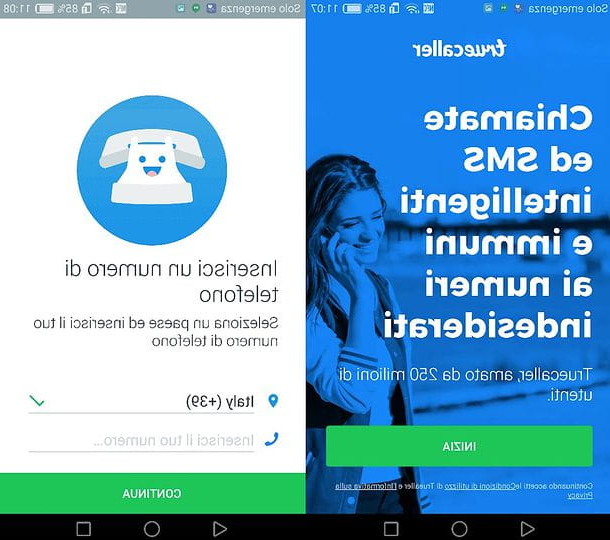
Now you need to enter name e last name (the field relating to the email address can also be left empty) and press the button Continue to start using TrueCaller. If you want, you can also associate a photo to your profile, but personally I do not recommend it for privacy reasons (I remind you, in fact, that your contact will be traceable through the public TrueCaller database). The same goes for social links: I would advise against connecting TrueCaller to Facebook or Google, but obviously the final choice is up to you!
Once registration is complete, you need to follow the short initial TrueCaller tutorial. If you are asked for permission to keep theapp attiva in background, answer in the affirmative. If, on the other hand, you are asked to manage SMS with TrueCaller, you choose how to reply: if you want to take advantage of the SMS filtering functions included in TrueCaller, accept; otherwise decline the invitation and continue using the app you currently use for messages.
Now we are there for real! To activate the block against call center calls and various annoyances, press the icon of shield which is located at the top right of the main TrueCaller screen, then tap the button (...), also located at the top right, and select the item Lock Settings give the menu to compare.
At this point, move up ON the relative levetta all'opzione Block well known spammers and, if you want, activate the function Block private numbers to block calls from anonymous numbers. Mission accomplished! Now your phone is protected from known call centers, scammers and annoyances. You will only have to remember to update, from time to time, the database with the numbers to be blocked by pressing the icon shield, by tapping the button (...) and selecting the voice Update spam protection give the menu to compare.
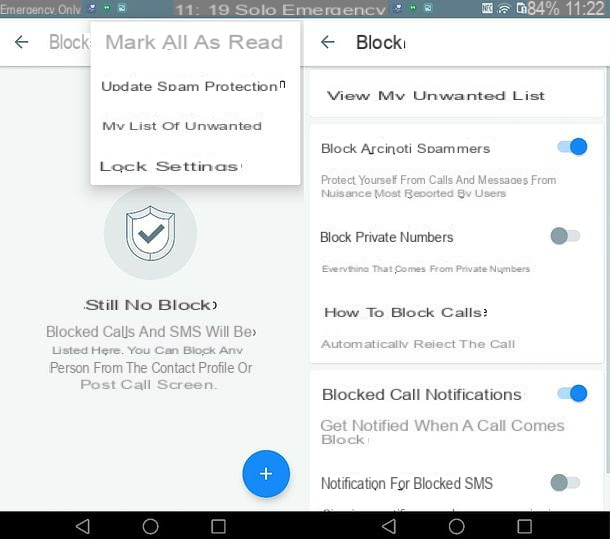
If you want, you can also block a single number with TrueCaller, by clicking on the icon shield, by pressing the button capacitor positive (+) lead and finally choosing the option for block a number give the menu check if you press.
Please note: if you decide not to use TrueCaller anymore, please deactivate your account by going to the menu ≡> Settings> About us> Deactivate account and requesting the removal of your number from the public list of the service via this web page.
Should I Answer
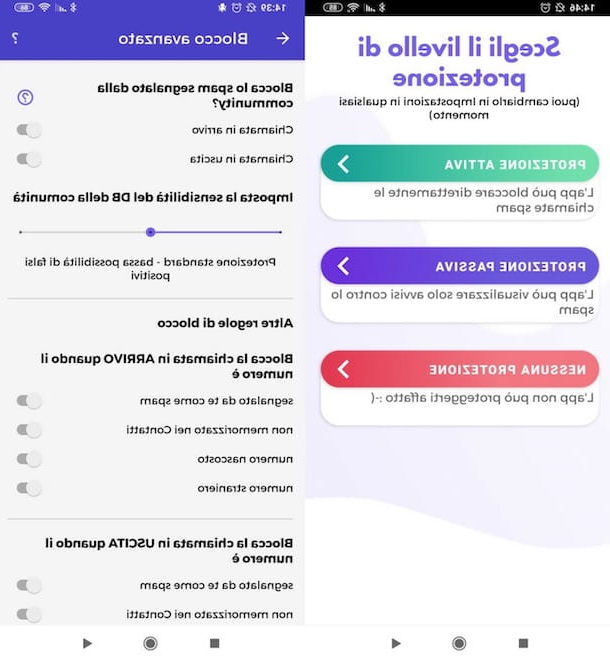
If you're not willing to accept TrueCaller's privacy compromises, you can give it a try Should I Answer: a free app that, thanks to its database built thanks to the voluntary contribution of users, allows you to block calls from call centers and known annoyances completely automatically. It does not require the publication of your mobile number or other particular compromises in terms of privacy.
To download Should I Answer on your smartphone, open the Play Store and look for the application within it. Then tap on the del icon tentacle holding the handset present in the search results and install the app by tapping the button Install.
Once the download and installation are complete, start Should I Answer and grant it all the permissions necessary to make it work properly. Once in its main screen, then, tap the button Active protection, in order to start blocking all unwanted calls (in this case Should I Answer will ask you to be set as the default "Phone" app) or, if you prefer, press the button Passive protection, so you can see the alerts related to spam calls.
Then proceed to activate the preventive blocking of spam calls. Just press the button (≡), select items Settings> Lock and move on ON the switches located next to the various types of calls you want to block (eg. reported by you as spam, foreign number, hidden number, Etc.).
In conclusion, I would like to point out that the Should I Answer database is also accessible via the Web from any browser: if you want, you can use it to check if a number that called you belongs to a known annoyance.
How to block a number on Huawei

























