Android
block a mobile number on Android you can turn to the predefined functions of the operating system or to the blacklist applications available on the Play Store, it all depends on your preferences and the version of Android installed on your smartphone (as not all of them provide the same functions for blocking calls) .
Default Android features
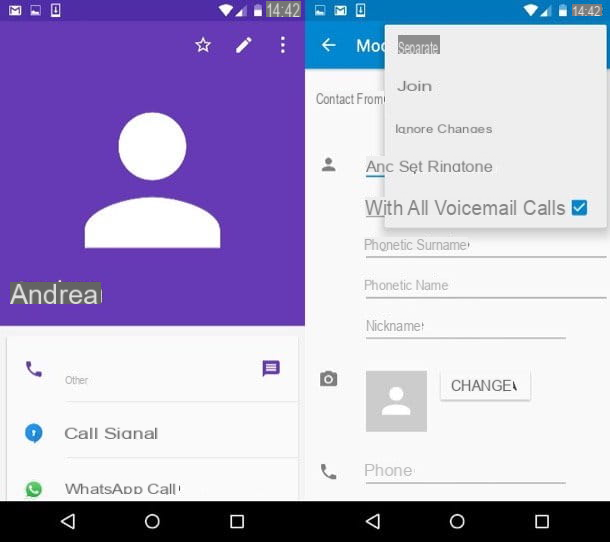
If you don't want to install third party applications, you can open the app Contacts (o People) of Android, select the contact to block and first press the icon of pencil at the top right and then on the button on the button (...). After that you have to activate the option All calls to voicemail and all calls received from the selected contact will be automatically redirected to voicemail. If the voicemail service is not active, the number will simply be busy.
On some smartphones, such as Samsung-branded ones, a function is available to block calls without diverting them to the answering machine. To use it, open the dialer (the screen where telephone numbers are dialed), presses the button Menu/Other che si trova in alto a destra e seleciona la voce Settings from the menu that appears. Then go up Other settings e seleciona le voci Call barring> Voice call.
On Android 6.0 and above, you can also block a number by opening the call history, keeping your finger pressed on the contact to be blocked and selecting the appropriate command from the menu that opens.
Applications to block calls on Android
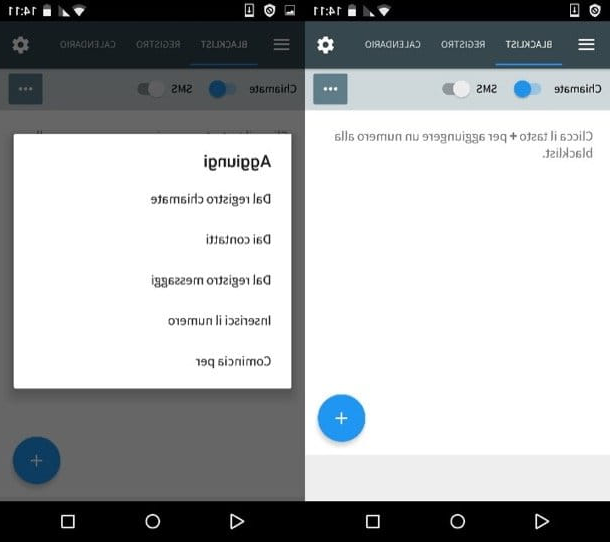
If you use an Android smartphone that does not include the call blocking function, or in any case you prefer to turn to third-party applications, you can try Calls Blacklist. It is a real "black list" that automatically hangs up the phone when you receive calls from unwanted senders.
To use the application, download it for free from the Play Store, start it and press on "+" button located at the bottom right. At this point you can choose whether to block a number included in the call history (by choosing the option From the call log), from contacts (choosing the option From contacts) or if enter a number manually. If you want to block all numbers starting in a certain way (e.g. the prefixes of tolled numbers) you can choose the option It starts with.
Done! At this point, all the numbers you have entered in the blacklist will no longer be able to call you. Trying to do so, in fact, they will receive the busy signal (after a free ring) and you will not hear the mobile phone ring, but you will receive a notification about the blocked call.
In case of second thoughts, you can easily remove the numbers previously entered in the blacklist by selecting them from the app screen and pressing the button Clear.
Please note: Calls Blacklist also includes an additional function to block SMS, but be careful because on Android 4.4 or higher it does not work properly. It can only be activated if you turn the app into the default application for managing messages and this can lead to additional costs when sending SMS. Find more details in my guide on how to block a number on Android.
iPhone
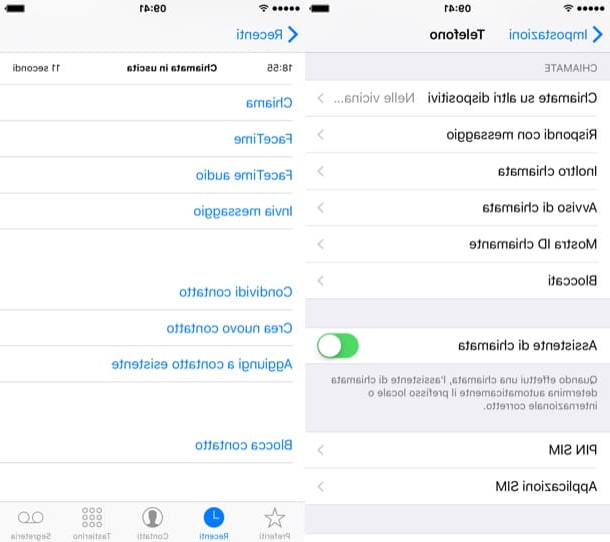
If you have one iPhone and you want block a mobile number, go to the Settings iOS (by pressing the gear icon on the home screen), enter the menu Phone> Blocked and presses the button Add.
Then select the name of the contact to "shut up" and that's it. All calls, text messages and FaceTime conversations from the person in question will be automatically blocked.
If you want to block a number that is not in the phone book, go to the iPhone dialer (the icon of handset present on the home screen), select the tab Recent and presses the icon i placed next to the number to block. Then select the item Block contact from the menu that opens and the number will be added to your "black list".
In case of second thoughts, to unblock a previously blocked contact on iPhone, all you have to do is go back to the menu Settings> Phone> Blocked, swipe from right to left on the name and press the button Unlock that appears from the side.
You can also take advantage of the feature Do not disturb of iOS so that when the terminal is in stand-by (with the display off) it blocks all calls except those of numbers added to a list of favorite contacts. You can find out all the details on how to do it by reading my guide on how to block iPhone calls.
Windows Phone
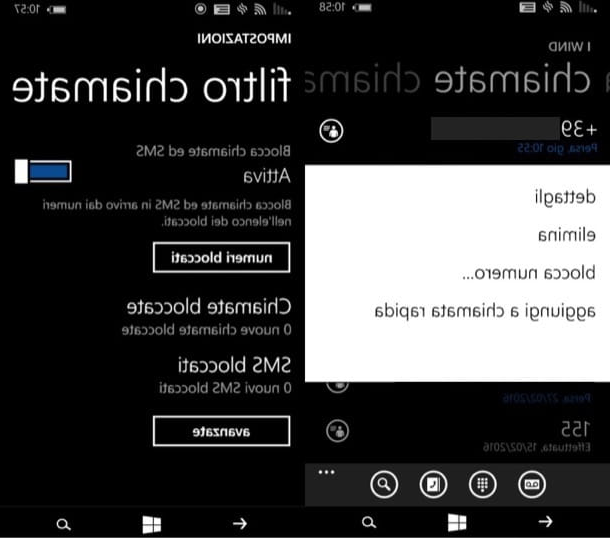
Windows Phone also includes a handy feature to block unwanted calls. To take advantage of it, open the dialer on your smartphone (by pressing the handset icon on the home screen) and scroll through the list of recent calls until you find the number to block.
At this point, keep your finger pressed on the name to be blocked, select the item block number ... from the menu that opens and confirms the operation by pressing the button ok. If you are asked to accept the terms of use of the call blocking function, press the button accepts to move forward.
If you have second thoughts, you can retrace your steps by going to the settings Windows Phone (the gear icon found in the menu with the apps installed on the phone) and selecting the item call and sms filter from the screen that opens.
Then, “tap” the button blocked numbers, select the number to unblock and choose the option unlocks give the menu to compare.
Block anonymous mobile numbers
Is there anyone persistently calling you anonymously? You can find out his identity, and then block his phone number, using Whooming, a service that uses the call forwarding technique to reveal the real number of the anonymous caller. I have well explained to you how to use it in my tutorial on how to find out the private number.
Alternatively, if you have an Android smartphone, you can install an application such as Should I Answer? and automatically block all anonymous calls (as well as those from call centers, scammers and other known annoyances). I have explained to you in detail how this app works in my tutorial on how to block a number on Android.
How to block a mobile number

























