RedGreen (Android)

The first application that is able to perform the arduous task of blocking the applications installed in the memory of your device is called RedGreen. I have particularly chosen to tell you about this application since its features are not limited only to the app blocking tool but also integrate some useful tools for managing your Android device.
The RedGreen app offers functions from App manager, allowing you to quickly uninstall unused applications, from Speed booster, as it clears the cache and speeds up the opening of applications and helps you manage battery consumption with its tool Save Battery. The other additional functionality, in addition to the tool in this tutorial (App Lock) is called Data Security and offers advanced management of app permissions.
Also note that in order to use the App Lock tool on Android you will need to grant the app accessibility permissions. In any case, don't worry, as soon as you start the application in question, the app itself will notify you. By pressing on OK in correspondence with this notification you will be automatically sent back to the Settings of your Android device and you can act to do what the app has requested of you.
Once this procedure is done, tap on the item App Lock that you find in correspondence of the main menu of the application. In the following screen you will be shown the complete list of installed applications; you can lock them by moving the lever from OFF a ON and then entering a 4-digit numeric password and finally pressing the button Next. Then type the password again and press the button Confirm. You will also need to enter your email address, to be used in case you forget your password and press the button Done.
Once you have set the password for an application, it will not start until you enter the unlock key you set.
The RedGreen application is completely free and has no advertising banners. Download it from this link which refers to the PlayStore.
Green Block (Android)
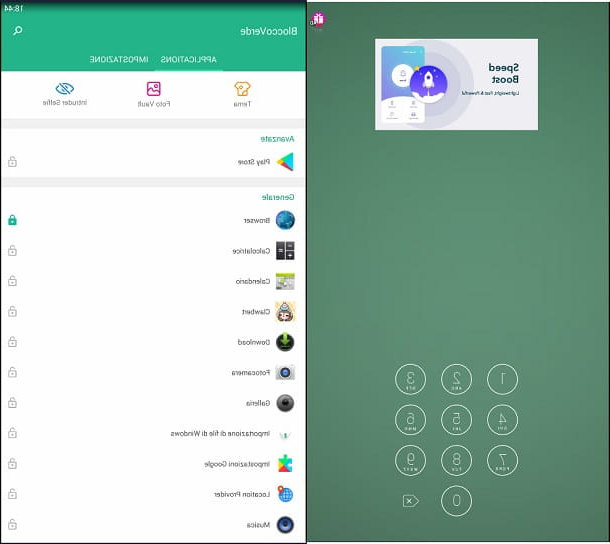
The Green Block application is equally noteworthy due to its minimal user interface that will allow you to block applications on Android in a really easy and immediate way. The first you will have to do to use it is to set an unlock code: you can set one gesture or a PIN at your choice.
The main screen of the app is called Applications and shows the list of applications that can be blocked. The advanced feature of this application is given by the possibility of blocking even the default applications of your mobile device such as the PlayStore, for example, or the integrated browser.
To block an application you will have to press on padlock symbol at his voice. You will not have to type in any confirmation password as you will have already set it when starting the application. The other noteworthy additional features of this application are the tool Photo Vault, through which you can upload photos of your media library to hide and Intruder Selfie. If someone tries to access an app that you have blocked, the app will take a photo of the victim. The photo will be visible in this section just mentioned.
The Green Block application is completely free and is supported thanks to non-invasive advertising banners. You can download it from this link which refers to the PlayStore.
Serratura – App Lock (Android)
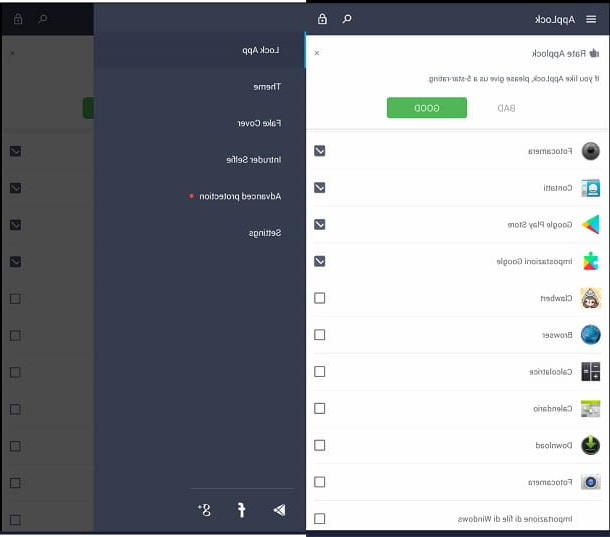
Do you want an even simpler and more immediate tool that allows you to block the applications you have installed in the memory of your device? If the answer to this question is yes then don't waste any more time and download the Lock - App Lock application on your Android smartphone or tablet now. You can do this by following this link which leads to the Google PlayStore.
The application does its job quickly and easily: there are only a few additional features besides the ability to block other applications. Lock - App Lock consists of only two main screens. The first will ask you to check the applications you want to block while the second will be accessible by pressing the button Set Password.
You will now have to draw a pattern that will represent your unlock key or you will have to press on the item Password Lock. You will then have the possibility to set a numeric password (6 digits) to block the applications of your choice. Press the button Next, confirm the password and that's it.
Once you have set a password for the application, you will be able to access a secondary menu of the application. In this screen, I recommend that you tap the menu button (symbol of three horizontal lines) and then tap on the item Fake Cover. You will be able to disguise the App Lock application by changing the appearance of the app and thus making it unrecognizable. This is an additional security feature: clearly the application blocking will be easily bypassed if you uninstall the application that blocks the other applications. By changing the aesthetics of the app, Lock - App Lock will be difficult to recognize to third parties.
Lock - App Lock is an application free that does not have advertising banners.
CM Locker (Android)
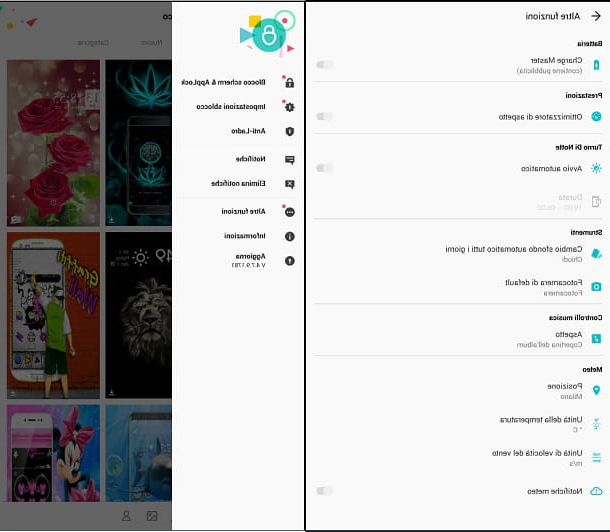
CM Locker is a free application for Android devices that has several goals, in addition to helping you protect your applications from unwanted access. The application in question also allows you to lock the screen with an additional protection to that present in most Android devices and helps you manage background applications to optimize RAM consumption.
After downloading the application in question from the Android PlayStore, press the button Protect and allow the application to have access to your device's notifications. Then enable the additional lock screen of CM Locker for greater protection: press the button Enable.
The feature that you will later be prompted to activate is called Charge Master: it is a tool that will work by managing applications in the background to optimize the battery charge. From the moment it is a feature that presents advertising banners, you choose independently whether to press the button Enable or on the button X to refuse. Don't worry, if you change your mind you can activate or deactivate this and all other features from the application settings menu.
At this point, continue by pressing the button Lock Now: you will then be able to access the main screen of the app indicating the list of applications to be blocked. Check the applications you want to be blocked and press the button Lock Elements. Now set the unlock pattern through a gesture or press on the item Set new PIN code to switch to numeric entry.
Finally, in case you forget your password, set a security question and press the button Done. Once you have configured the application you will have access to the secondary menu of Other features, accessible by pressing the button with the menu symbol (three horizontal lines). This will allow you to individually enable or disable the additional features seen above for the CM Locker app.
In fact, as you will notice after the first configuration, CM Locker has several security options and the app could be a bit invasive if set to replace or flank the default lock screen. Clearly, the additional levels of protection of this app could be convenient, but as long as you turn a blind eye to the presence of numerous (and even a little invasive) advertising banners.
How to block apps on iOS

Would you like to block the launch of particular applications but you have an iOS device? Unfortunately you have to take into account that, being a closed operating system, it is not possible to actually block access to individual applications on iPad or iPhone.
What you can do, to limit other people poking their noses into your Apple device, is to set your device to unlock via Code e touch ID. To do this, go to the menu of Settings iOS and tap on the item Touch ID and Codice. Enter your device passcode and on the next screen, make sure the items I release iPhone and iTunes e App Store, present in correspondence with the item Usa Touch ID per are activated.
Below, the voice must also be active Immediately, at Request Code and then you can also restrict access to some features of your device via voice Allow access if blocked. Then move from OFF a ON the items related to the functions that you want to have limited access when the device is locked.
If, on the other hand, you just want to hide photos and videos on your iOS device, I recommend reading my guide dedicated to these applications, which are also present on Apple smartphones and tablets.
App to block apps

























