Preliminary information
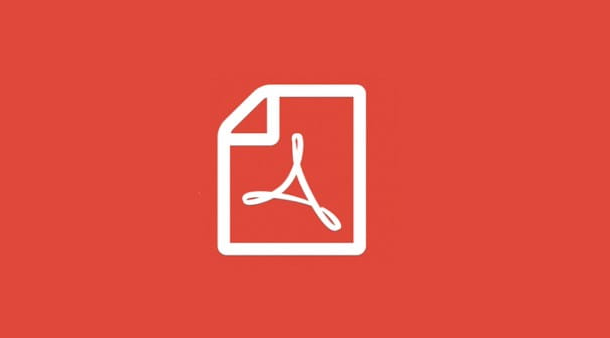
Before getting into the guide, there is some information about the type of protection that can be applied to a PDF file, which is my duty to provide you.
In case you don't know, PDF documents can be password protected against changes and printing or by a password against unauthorized access. In the first case, we speak of owner password, which can be removed quite easily using some software and online services available for free on the Net, while in the second case we talk about user password and the "music" is distinctly different.
User passwords, in fact, prevent the viewing of PDF documents and cannot be removed, it is only possible to try to discover them by means of a brute force attack, i.e. letting a software try all the combinations of characters until it finds the exact keyword (process which, as easily understood, can be long and tortuous).
How to unlock password protected PDF files
Having made the necessary clarifications above, let's get to the action and let's find out, therefore, how to unlock password protected PDF files acting as a computer, using special programs for Windows, MacOS e Linux. Find indicated those that, in my humble opinion, represent the best in the category right below.
QPDF (Windows / macOS / Linux)
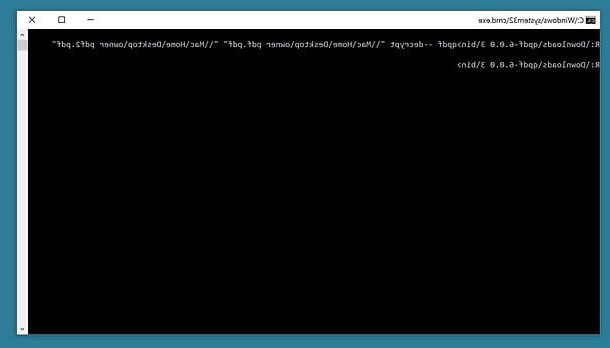
The first software to unlock PDF files that I invite you to test is called QPDF. It is free, open source in nature and runs on Windows, macOS and Linux. It allows you to intervene only on the owner passwords (therefore only on the passwords for printing and modification) and works only from the command line; it is still quite simple to use.
To download it on Windows, go to the download page on the SourceForge website and click on the button Download Latest Version, placed at the top left.
When the download is complete, extract theZIP archive obtained in a folder of your choice and start QPDF via the Command Prompt, directing it directly to the folder that contains the program. If you don't know how to do it, do this: hold the key Shift on the keyboard, right click on the folder bin present in the path where you extracted QPDF and select the item Open command window here from the menu you see.
Once the Command Prompt window on the desktop is open, enter the string qpdf --decrypt input.pdf output.pdf (instead of input.pdf and output.pdf you must type the full path of the PDF to be unlocked and the output file to get) and press the button Submit on the PC keyboard. After doing this, an unlocked version of the PDF will be returned to you in the folder you indicated for the output file.
Stai using MacOS, instead, to download and install QPDF, you have to rely on Homebrew: a free and open source package manager that allows you to install various types of software via the terminal. So, first open the Terminal, selecting the relevant one icon (Quella with the nether finest in the riga di codice) found in the folder Other of Launchpad.
After displaying the Terminal window on your desktop, to install Homebrew type the command / usr / bin / ruby -e "$ (curl -fsSL https://raw.githubusercontent.com/Homebrew/install/master/install)", followed by pressing the key Submit on the Mac keyboard and entering the administration password Of computer. Next, to install QPDF, type the command brew install qpdf, always followed by pressing the key Submit.
When installation is complete, type in the Terminal the command qpdf --decrypt input.pdf output.pdf (instead of input.pdf and output.pdf you must enter the paths of the input and output files), press the key Submit on your Mac keyboard: within a few moments, you'll get an unlocked version of the PDF file.
PDFCrack (Windows / macOS)
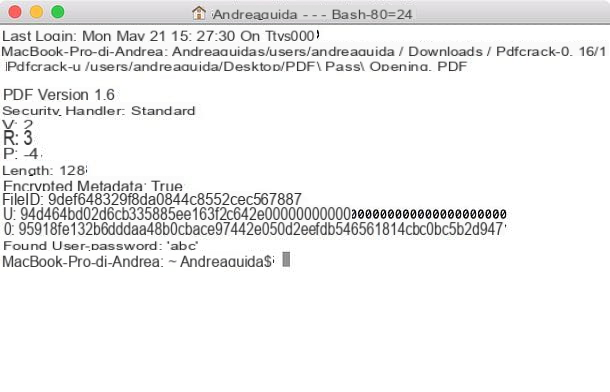
If you need to unlock a PDF file protected by user password (therefore password against unauthorized access), the tool that I recommend you to consider is called PDFCrack: is a free and open source software that exploits brute force attacks to find the passwords of the documents in question, both on Windows and on macOS and Linux. Like the program I already told you about in the previous lines, it doesn't have a graphical interface, it only works from the command line, but it's not very difficult to use.
If you use a PC Windows, you can download PDFCrack to your PC by connecting to the program's website and clicking on the link Download(pdfcrack-xx.zip, xxk) located in the right sidebar.
Next, you need to open theZIP archive that contains PDFCrack, extract its contents to a folder of your choice and open a Command Promptwhile holding down the key Shift on the keyboard, by right clicking on the folder where you extracted PDFCrack and selecting the item Open command window here give the menu to compare.
Now that you see the Command Prompt window on the screen, type the command pdfcrack "file.pdf" (instead of file.pdf you must enter the path and name of the PDF to be unlocked) and press the key Submit sulla tastiera from the PC.
Afterwards, the password search process for the selected document will start. At the end of the procedure, you will be shown the message found user-password, followed by the password to open the PDF.
It was used MacOSinstead, you can download PDFCrack by connecting to this web page on the SourceForge website and clicking on the button Download Latest Version located at the top.
When the download is complete, open thetar.gz archive just downloaded, extract the contents to any folder and open the terminal, selecting theicon (Quella with the nether finest in the riga di codice) found in the folder Other of Launchpad.
At this point, issue the command cd [path where you extracted PDFCrack] (instead of [path where you extracted PDFCrack] you must enter the full path of the folder where you extracted PDFCrack), followed by pressing the key Submit on the keyboard. Then type the make f Makefile command, always followed by pressing the key Submit.
After carrying out the steps in question, open a new Terminal window, type the command [path where you extracted PDFCrack] / pdfcrack -u [PDF file to unlock] (instead of [path where you extracted PDFCrack] you have to enter the full path of the folder where you extracted PDFCrack and instead of [PDF file to unlock] you must enter the full path and name of the file to be decrypted) and press the key again Submit.
Subsequently, the search for the password necessary to open the selected PDF file will start, at the end of which the message will appear found user-password, followed by the keyword found by the program.
How to unlock secure PDF files online
If you do not want or cannot download new programs on your computer, I inform you that it is possible unlock a secure PDF file online, resorting to the use of special Web services. If you are interested, read on. In the following steps, in fact, you will find described those which, in my humble opinion, constitute the most interesting tools of this type.
iLovePDF
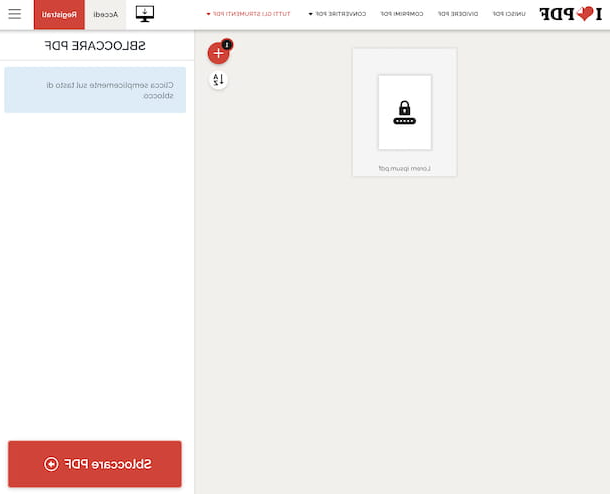
If you need to remove the password from a PDF protected against printing or modification (we are therefore talking about an owner password), you can use iLovePDF- An online service that does not require registration and supports uploading files up to 200MB. It's free, but you can possibly subscribe to one of the paid plans (starting at 6 euros / month) to access extra features, such as increasing the maximum file upload size to 1 GB. It should be underlined, then, how the service protects the privacy of users by automatically deleting the files that are uploaded to its servers within a few hours after the upload.
To use iLovePDF, connect to the service's website and drag the document you want to work on into the browser window; alternatively, select the file "manually" by clicking on the button Select PDF file. You can also get the file from dropbox o Google Driveby clicking on the related icon and logging into your account.
Finally, click on the button Unlock PDF, located at the bottom right, wait a few moments for the procedure to be completed and wait for the download of the unlocked document to start automatically. If not, you click on the button Download the unlocked PDFs, to force the download. You can also choose to save the final file to dropbox or on Google Drive or, again, to share the link by clicking on buttons appropriate places on the right.
Online2PDF
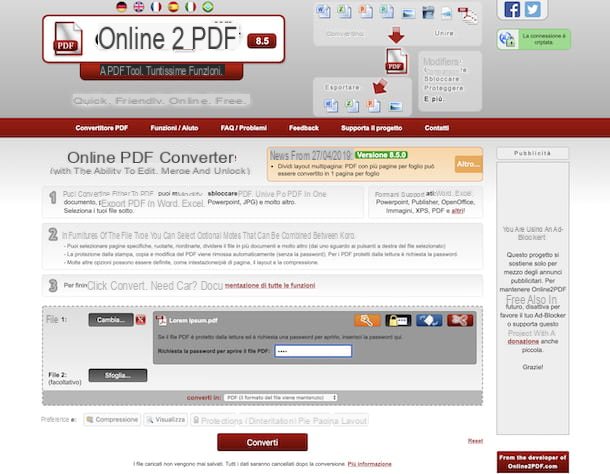
Online2PDF is another free online service that requires no registration, useful for editing, converting and unlocking PDF files. It allows you to act both on files protected against printing and modification and on files protected against unauthorized access, but in the latter case you need to know the password of the document in order to create a "free" copy. It should be noted, then, that it has some restrictions regarding upload: you cannot upload more than 20 files at a time and these must have a total weight not exceeding 100 MB. Regarding the protection of user privacy, Online2PDF deletes the files uploaded to its servers within a few hours.
To use Online2PDF, connect to its home page and drag the documents to unlock onto the button Select files, in order to upload it. Alternatively, click on the button in question and "manually" select the documents you intend to act on.
After upload, if you are trying to unlock a PDF protected from unauthorized access, click on the black button with the padlock that appears next to the document name, type the Password used to protect the PDF in the dedicated field and click on the button Converted located at the bottom, in order to download an unlocked copy of the document.
If, before proceeding with the download of the document, you wish to intervene on the degree of compression, on the display, on the header and footer or on the layout, you can do so by selecting the appropriate tabs at the bottom, in correspondence with the section Pref Renze, and acting on the items and menus that appear. If, on the other hand, you need to rotate the pages, select them, reorder them or split them, first click the button with the page and / or on the one with the phobic, which you find next to the name of the document.
App to unlock PDF files
To conclude, I would like to point out a few app to unlock PDF files that you can use on smartphones and tablets Android and on devices iOS, to carry out the operation in question on the move.
iLovePDF (Android / iOS)
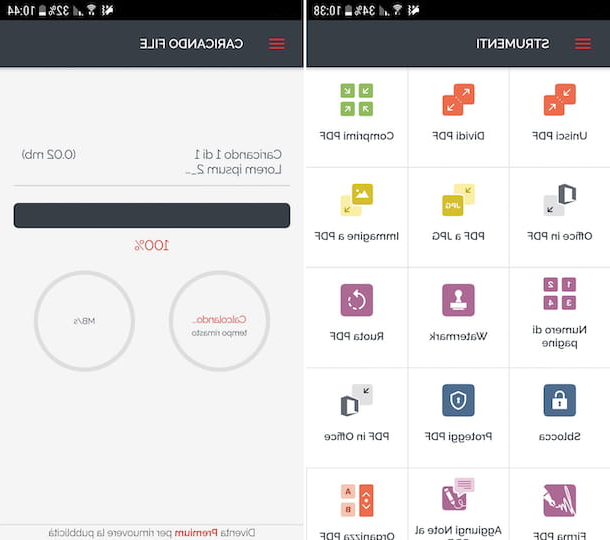
iLovePDF, the Web service I mentioned in the previous lines and through which it is possible to unlock PDFs protected by owner passwords, is also usable in the form of an app for Android and iOS devices. It is free, but offers in-app purchases to subscribe (at a cost of 5,99 euros / month or 48,99 euros / year) that allows you to remove advertisements and take advantage of other extra features.
To download the app on your device Android, visit the relative section of the Play Store and click on the button Install. If, on the other hand, you are using iOS, access the relevant section of the App Store, tap the button Get, quindi quello Install and authorize the download via Face ID, touch ID o password dell'ID Apple. Then, start the app by pressing the button apri comparso sul display oppure selecting the relative icon which has been added to the home screen.
Once the main iLovePDF screen is displayed, tap the button Unlock, choose whether to get the PDF from the device, from Google Drive or from dropbox and select the document of your interest.
Next, hit the button Unlock PDF located at the bottom and wait for the unlocking process to be completed. Then when you see the writing appear Completed! on the screen, press the button Go to file, to access the unlocked version of the PDF.
PDF Tools (Android)
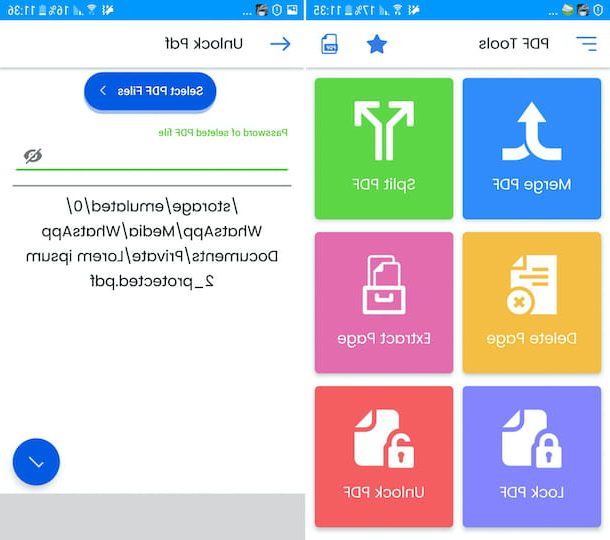
If you are using a Android, you can also evaluate the use of the free app PDF Tools, which allows you to rotate, split and merge PDFs and perform various other operations on the type of file in question. Among the various things it allows you to do, the app also offers the possibility to remove the password that blocks PDFs from editing and printing. In this case, however, it is necessary to know the password to unlock the document, in order to create a freely accessible copy.
To download it on your device, visit the relevant section of the Play Store and tap the button Install. Then start the app by pressing the button apri appeared on the screen or select the relative icon which has just been added to the drawer.
Once the main screen of the app is displayed, choose whether or not to receive personalized ads (I recommend not), press the button OK, fai tap sul pulsating Accept and continue, to accept the terms of use, and allow PDF Tools to access photos, media and files on your device.
Next, hit the button Unlock PDF, tap the button Select PDF Files and select the PDF you wish to act on. Therefore, type the password used to protect the PDF in the appropriate field and click on checkmark located at the bottom right.
Later, you will be returned to an unsecured copy of the previously selected document, saved in the same location as the original one.
How to unlock PDF files

























