Preliminary information

Before anything else, I would like to provide you with some preliminary information so that you can achieve your goal successfully. If you don't know how to unlock iPad without knowing the code, you do not have to worry: below I have prepared some procedures for you that can be just for you, as long as you meet some small but important requirements.
Apple, the iPad manufacturer, is very strict regarding the protection of the personal data of its customers and therefore also the access system to its devices is structured in a complex way: if you forget the code, you therefore have few possible procedures to undertake; also because if these possibilities were within everyone's reach, anyone could exploit them to access a device of the "bitten apple" and access data such as photo, video e Payment details without knowing the unlock code.
Fortunately, the procedures for allowing you to log back in to iPad are extremely sophisticated and ensure that only the rightful owner device may be able to navigate them. That is why in this guide I will explain in detail what are all the requirements that you will have to meet and, when you are ready, I will show you how to unlock iPad with forgotten code.
It should also be said that, with extreme rarity, in the past some security flaws in iPadOS, which allowed access to small parts of the system, such as the Settings menu or photos saved in the Roll, bypassing the iPad lock screen. But with Apple's timely updates, these leaks lasted very little. Furthermore, as also mentioned in the initial bars of the guide, these do not allow you to completely remove the request for the unlock code. But now enough chatter and let's take action!
How to unlock iPad without passcode from iCloud
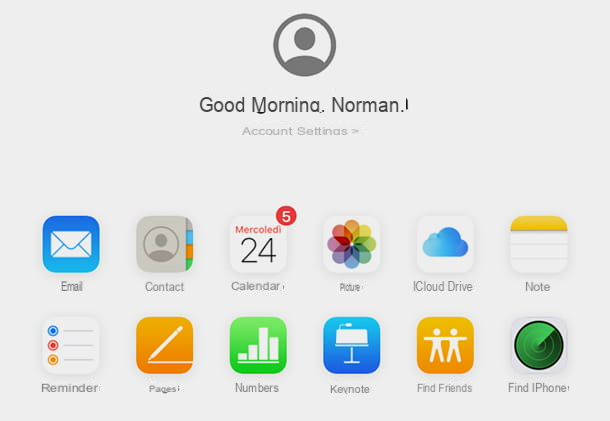
If you don't remember the iPad passcode, the only way to access the device is to make one initialization or restoration of the same. The first solution can also be implemented remotely, directly from the site of iCloud, while the second can be done conveniently from iTunes or Finder, by connecting the iPad to the computer. So, let's go in order and begin to see how to unlock iPad without code from iCloud.
If by any chance you were wondering how to unlock iPad Pro without code or how to unlock iPad mini without code, I will immediately remove the doubt: the procedure that I am about to illustrate is suitable for any type of iPad. In order to proceed, however. the following is absolutely necessary.
- You have to know the Apple ID credentials paired with the iPad to unlock. If you don't know how to recover the Apple ID, read my guide dedicated to the subject.
- The function Where is it must be enabled on iPad. If you don't know how to disable it, follow my tutorial on the topic (the guide is dedicated to iPhone, but the steps to take are the same on iPad too).
- The iPad must be connected to the Internet (make sure there is the Wi-Fi icon, top right, or data icon, top left, in case you have an iPad with data SIM). This function is also allowed on the lock screen; however, if the iPad was turned off and not in standby before turning it on, you will not have access to network functions. If so, I suggest you follow the next chapter directly).
- If two-factor authentication is enabled on your Apple ID, you must have another Apple device on hand (iPhone, iPad, iPod Touch) on which the same Apple ID is enabled, in order to receive the verification codes which will be required later.
Good! If you meet these requirements, be prepared to unlock your iPad. First, I strongly suggest you connect iPad to computer and run a backup us iTunes o Finder. Yes, you can make a backup even if iPad is locked, as long as it has been in the past licensed su such computer at least once and before the loss of the code was unlocked at least once. If you do not have a computer on which you have authorized your iPad or you have restarted the iPad without knowing the unlock code, you will not be able to make a backup and by following this procedure you will lose all the files contained in it.
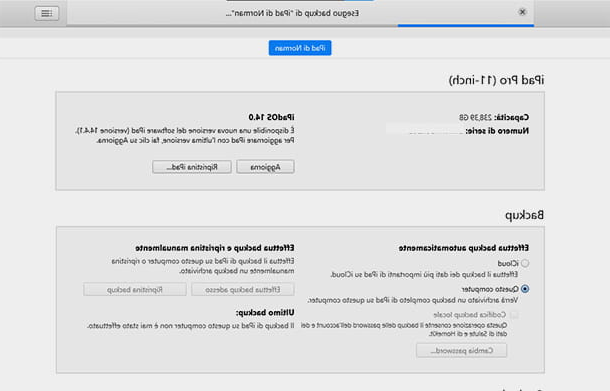
After connecting the iPad to the computer, start up iTunes your PC the Finder on Mac and select the device in the left sidebar at the top. Then in the middle select the backup option What computer and then a little further to the right select Back up now. Depending on the amount of data on your iPad it could take a few minutes or a few hours of time. More info here.
Once the backup is complete, access the iCloud web page using a PC, tablet or smartphone, then enter your data Apple ID (email and password), confirms access and, if requested, passes two-factor authentication.
Then, tap the icon Find iPhone, re-enter the your Apple ID password and wait a few moments for your devices to be located.
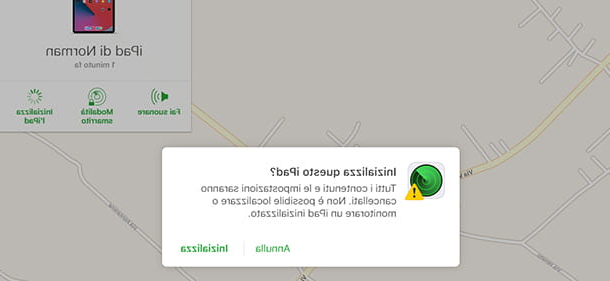
Once your iPad on map, tap it, to see what interactions you can perform remotely. If you are on a PC or a Mac, you will need to click on the icon information (i) that appears inside the selection balloon. Then tap the option Initialize the iPad and confirm the operation in the warning popup that appears, by pressing the item again Initialize. To proceed further, you will be asked to re-enter your credentials Apple ID and, immediately after, the two-factor authentication code (if enabled).
Your iPad - if turned on and connected to the Internet - will begin the initialization process, shut down and restart, showing you the Apple logo with a progress bar underneath. When finished, you can set up the iPad as if it were new, shipped from the factory, but to activate it you will need to enter your Apple ID data previously associated with the device; otherwise you will not be able to use it in any way (you could just try to take it to an Apple service center and explain your problem in detail there).
Now there is nothing left to do but restore the backup made before, so that you have all the files, photos, videos and data saved on iPad with you again. To do this, all you have to do is connect the iPad to the computer, launch iTunes or Finder and choose Restore backup in the center of the screen. For more information, I invite you to read my detailed guide on how to backup and restore iPad.
How to unlock iPad without code from iTunes
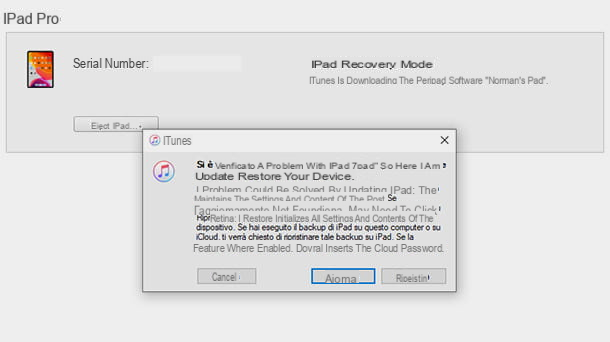
If you can't proceed with the initialization via iCloud, then this chapter may be for you. I'll explain below how to unlock iPad without code from iTunes (or from Finder, if you have a Mac), so you can use the bitten apple tablet again.
This procedure is compatible with all recent iPad types, with touch ID, Face ID or earlier. For example, if you want to know how to unlock iPad 2 without code, you can safely follow this procedure.
First, I suggest you do a backup on iPad as already seen in the previous chapter and illustrated in my guide on the subject. There are various limitations described above (the device must have already been connected to the computer at least once).
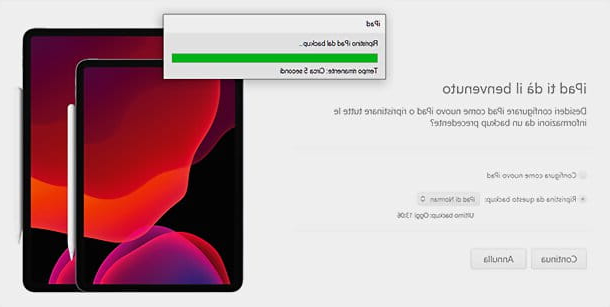
After the backup is finished, you need to put the iPad into recovery mode in order to restore it. If you have an iPad with Face ID, then press in quick succession Volume up, Volume down e top button; then press and hold the latter until the iPad turns off and the computer detects a device in recovery mode.
If your iPad has the physical Home button, press and hold the On / off button and Home button until you see the recovery mode message appear on your computer.
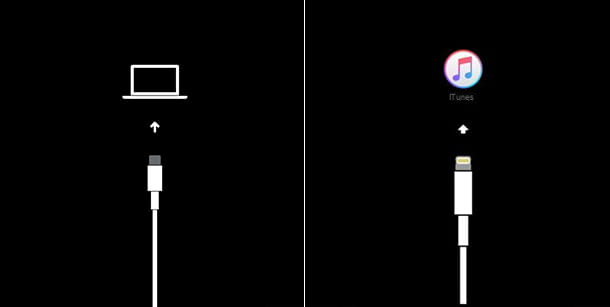
A window will appear on your computer asking you to update or restore, so click the button Restore and confirm the action by clicking on the button Reset and update. The latest version of iPadOS will be automatically downloaded and installed on your device (which can take a long time, depending on the speed of your connection).
If the download of the update will take longer than 15 minutes, the iPad will exit recovery mode and restart normally. If so, I suggest you wait for that finish downloading update and then repeat the procedure to send the iPad in recovery mode then reconnecting it to the computer.
Well, now all you have to do is wait for your iPad to come restored and updated to the latest version available, at the end you will be introduced in the procedure for the first configuration, but for activate it you will have to enter the data relating toPrevious Apple ID or you will not be able to use it in any way (except by trying to take it to an Apple service center and explaining your problem in detail).
How to disable iPad unlock code
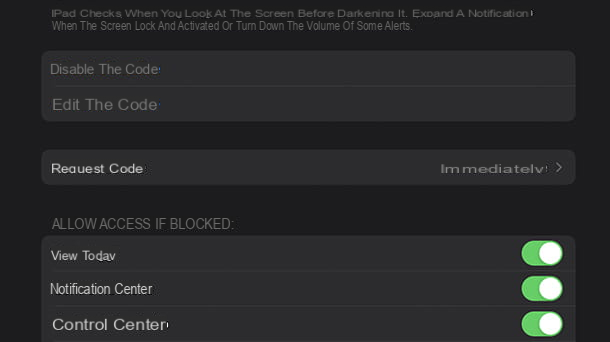
If you want to know how to disable iPad unlock code to have faster access and avoid forgetting it in the future finding yourself in this unpleasant situation, you will find below all the indications to do so. However, it is one highly discouraged measure that exposes all data on the device to prying eyes. The best suggestion I can give you, in case you want to minimize the use of the unlock code without sacrificing privacy, is to take a look at the next chapter, in which I'll explain how to activate the unlocking methods alternative to the code. .
To remove the passcode on iPad, open the app Settingsi went his Face ID and codice o Touch ID and codice, then tap the option Deactivate the code and enter the code to confirm the action. The game is done!
From now on, you can unlock iPad without entering any passcode. Be very cautious and pay attention to where you put your iPad, because that way anyone could access it and use it without any problem!
Alternative ways to protect iPad
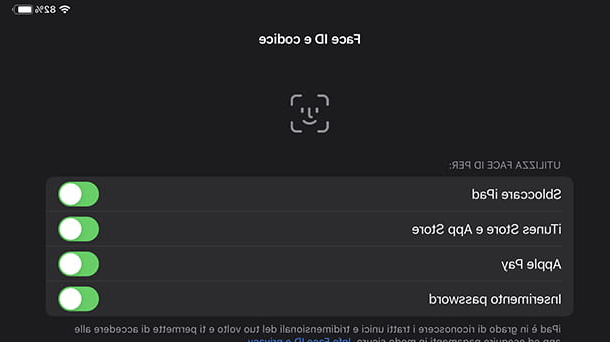
If you want to increase the security of access to your iPad and make it difficult for anyone who intends to unlock it without your knowledge, without having to enter the unlock code every time, you can adopt some alternative methods to protect iPad. Clearly, I am referring to biometric unlocking systems: face recognition (Face ID) and footprint (touch ID).
If you have an iPad with Face ID, then open the app Settings, choose the item Face ID and codice from the left menu and tap on the option Configure Face ID; then enter the unlock code, fai tap sul pulsating Start and follow the procedure for registering your face. Just follow the on-screen instructions to proceed: all you have to do is place your face in the box visible on the screen and move your head slowly clockwise or counterclockwise, so that each side of your face is detected. For more details on how to configure Face ID (on iPhone and iPad the procedure to follow is always the same) take a look at the guide I made on the subject.
If you have an iPad with touch ID, always launch the app Settings and tap the menu item Touch ID and codice. Then, in the center of the screen, select Unlock iPad and follow the on-screen instructions. You will have to rest and lift your finger several times to register your fingerprint. If you want to register other fingers to unlock iPad (a maximum of 5 fingers), you can tap on Add a footprint and repeat the procedure.
How to unlock iPad without PUK code

You have a iPad with SIM, you entered the card PIN incorrectly three times in a row and now you are asked to enter the PUK code not to permanently block the SIM?
The PUK code is unfortunately not one of those codes that you store in your iCloud and that you can enter automatically. Since there is no way to unlock iPad without such a passcode, I suggest you some methods to recover it. First try looking for the SIM card packaging: both the code are shown on the back PIN that the code PUK.
If you can't find your SIM box, try logging into yours personal web area on site of your provider operator (TIM, Vodafone, Wind, Iliad, etc.). You must know that the data relating to the SIM supplied may also be stored in the personal area of your account, look for them in the section Your SIM o Your profile o My Personal Data. To learn more about this topic, I invite you to read my detailed guide in which I explain how to recover the PUK code.
How to unlock iPad without code

























