How to unlock locked Huawei

Be vuoi scoprire how to unlock a huawei phone because you forgot your device unlock PIN or password, know that you have several attempts to make. Unfortunately, I do not guarantee that at the end of the procedure you will still have your data available (you will almost certainly have to format your smartphone), but I guarantee you that you will still be able to access Android and use the device freely. Happy reading and good luck for everything!
Unlock via Google account

If you use a very old terminal, which has as an operating system Android 4.4 or earlier, you should be able to unlock the device simply wrong PIN (or password) five consecutive times and then selecting, from the screen that opens, the option relating to the forgotten pattern. Then choose to log in with your Google credentials and you should be able to log back into the system. If you don't even remember your Google account password, find out how to recover Google account thanks to my post dedicated to the topic.
Android Device Management
The first solution that I recommend you try is to connect to this web page, log in to your Google account and click first on the name of your smartphone and then on the item Activate, Lock and Reset located in the left sidebar: this way you will have access to Android Device Management, the Google anti-theft service (completely free) that allows you to locate Android devices, lock them with a code (if the unlock PIN is not already enabled) and format them remotely (the function that interests you most).
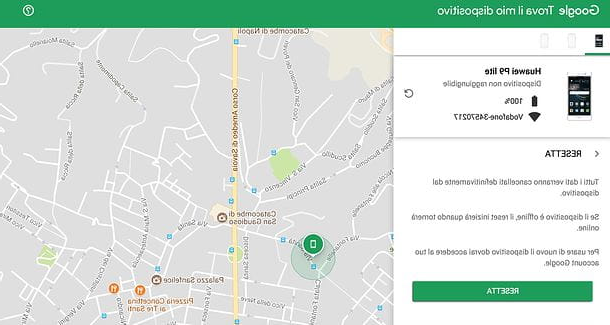
To remotely reset your phone and thus cancel the current unlock PIN or password, click on the item Reset present in the left sidebar of the Android Device Manager, confirm by pressing the button Reset (also placed in the same position) and wait for the device to reset.
Once the reset is complete, you will be able to log back into your phone by logging in with yours Google account and going through the initial Android setup procedure again. If you don't remember your Google account login password or want more information on how to unlock Google account on Android, take a look at my tutorial on the subject.
Formatting via Recovery
If you are unable to reset your smartphone via Android Device Manager (perhaps because you have not activated the service or because you have forgotten your Google account login credentials), you can reset the device, and then delete the PIN or password request. , through Recovery.
The Recovery, if you had never heard of it, is a software that acts outside the operating system (therefore it is accessible even when it is not possible to enter Android) and allows you to perform various operations, including deleting data and factory reset android.
To access the Recovery of your Huawei smartphone, hold down the keys Power + Volume (+) until the phone restarts and enters Recovery mode. In the screen that opens, use the keys Volume (+) e Volume (-) to highlight the option Wipe data / factory reset and the key Power to confirm (by selecting yes) and perform Android reset.
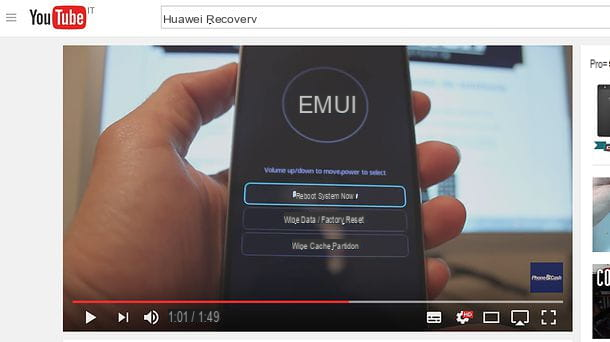
When the phone restarts (you can restart it by selecting the item Reboot system now from Recovery), you will find a “clean” Android system, to be configured as if you had just removed the phone from the sales package. You will no longer find your apps and data, but if you previously activated Google's backup functions, you can restore contacts, photos and other information using them. More info about it are contained in my guide on how to make an Android backup.
If, on the other hand, you need more information on how to access Recovery and reset your smartphone via it, look for video tutorials on YouTube and / or consult my tutorial on how to reset Huawei.
How to root a Huawei smartphone

Do you want to know how to unlock a huawei phone why are you going to root the device? No problem, if you want I can give you a hand: it is a bit long but not overly complex procedure, as long as you are able to recover the bootloader unlock code which, as we will see later, Huawei no longer provides directly. But now just chat and let's see, together, all the steps that need to be taken.
Preliminary operation
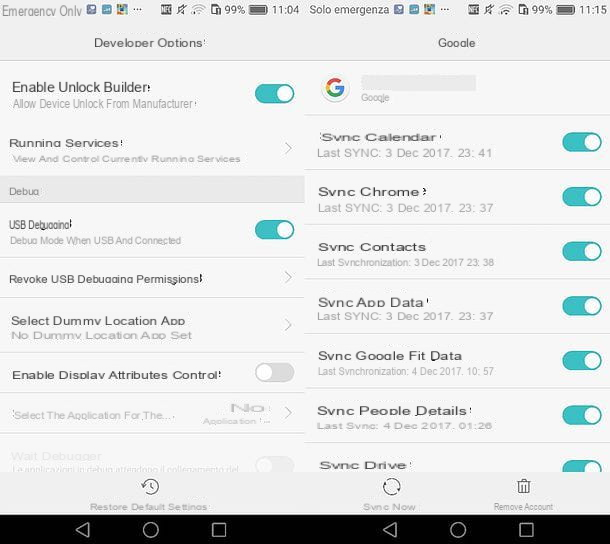
- Data backup - the root itself does not lead to the deletion of the data on the device, but the unlocking of the bootloader (an operation without which it is not possible to root) yes, so I invite you to save all your files in a safe place (eg. PC or external SD card) and to activate cloud backup systems. Find out how to do it in my guide on how to make an Android backup.
- Enable developer options - in order to be able to root, you need to connect your smartphone to the computer via the mode USB debugging. To activate USB debugging mode, you must first make the menu visible Developer options in the Android settings. Then go to the menu Settings> About phone of your device and presses on the voice Serial number seven consecutive times, until the notification about activating developer options is displayed.
- Enable USB Debugging - once the USB debugging mode is activated, go to the menu Settings> Developer options and move up ON the relative levetta all'opzione Debug USB.
- Activation of the manufacturer release - another function you need to enable in the menu Settings> Developer options is that relating to Manufacturer unlock. Then move up ON its lever and respond Active to the warning that appears on the screen.
- Disabling Huawei Location Services - if you have enabled location services in your Huawei account settings, turn them off. Just go to the menu Settings> Huawei ID smartphone. However, it is not necessary to disable Google location services (Android Device Manager).
- Installing the Huawei drivers on the PC - if you have not already done so, install the drivers to connect your smartphone to the computer. The drivers are located within the program HiSuite, which you can download directly from here. If you need information on how to connect Huawei to your PC, read the guide I dedicated to the topic.
- Check the battery charge - before starting, make sure you have at least 60-70% remaining battery charge.
Download Huawei Multi-Tool
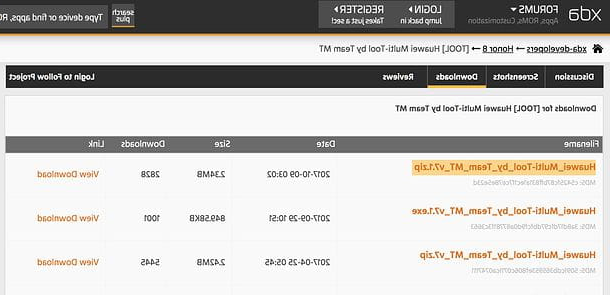
If you have implemented all the above instructions, you are ready to unlock your Huawei smartphone by rooting. For this purpose, I recommend that you download Huawei Multi-Tool: a small free program available for Windows systems, thanks to which it is possible root Android, unlock the bootloader smartphone and perform many other useful operations on Huawei devices in a very simple way.
Huawei Multi-Tool is officially compatible with Huawei P9, Huawei P10 Lite, Huawei P8 Lite, Huawei Nova, Huawei GR5 2017, Huawei GT3, Huawei Mate 9, Huawei Mate 8, Huawei Mate 7, Honor 4x, Honor 4c, Honor 5x, Honor 5c, Honor 6, Honor 6x, Honor 7, Honor 8, Honor 8 Pro, Honor 9, Hw / Ho 8 Lite, but it can also be used with devices not listed (eg. Huawei P9 Lite) for unlocking the bootloader and for performing the root using packages to be downloaded separately.
To download version 7.1 of the program (the one I used for the tutorial) on your PC, click here. Then open the zip package you obtained and extract the contents to any folder. I recommend the folder C:, to avoid any errors that might occur when extracting the software in different locations, but it's up to you to choose.
If, on the other hand, you want to download the latest version of the software, which needs an installation in order to be used, connected to the official website of the project and click on the link download Multi-Tool. Then open the .msi files obtained and always press on Next to conclude the setup.
Unlock the bootloader
Now you have to do it unlocking the bootloader which, as mentioned above, is an operation without which it is not possible to root Huawei smartphones. If you have never heard of it, the bootloader is the software that runs when the phone is turned on and provides it with all the instructions necessary to start the operating system (Android). It is usually locked, so it does not allow the installation of the components necessary to root and must be unlocked. The procedure is quite simple, also because the hardware manufacturers themselves (in this case Huawei) allow it, but you must know that void the warranty and makes delete all data present on the smartphone.
That said, you need to know that to unlock the bootlader of a Huawei terminal you need a specific code which, alas, the Chinese company has decided not to supply anymore (first just connect to this page of the Huawei website and make your request). Now, to get the code in question you have to turn to external solutions, often for a fee, such as DC Unlocker (about 7 euros) or Global Unlocking Solutions (about 30 euros). Since these are unofficial services, the success of the operation is not guaranteed, therefore I do not take any responsibility for any malfunctions or failings. Before contacting the latter, I also invite you to check if the Huawei smartphone in your possession is among those supported and, therefore, among those for which it is possible to obtain the unlock code of the bootloader (this, for example, is the page with devices supported by DC Unlocker).
DC Unlocker works through proprietary software, the use of which is relatively simple: once you have downloaded and started the program (which does not need installations to work), you need to activate the Manufacture mode on the smartphone to be unlocked, by typing the code * # * # * # * # 2846579 in the dialer and going up Background settings > USB ports settings, then select the option Manufacture mode.
Once this is done, you need to connect the phone to the computer (making sure you have previously installed HiSuite), select the items Huawei Phones e Auto detect from the DC Unlocker drop-down menus, start the search for the smartphone in use by pressing the icon magnifying glass, and call the function Read bootloader code from the section Unlocking of the software.
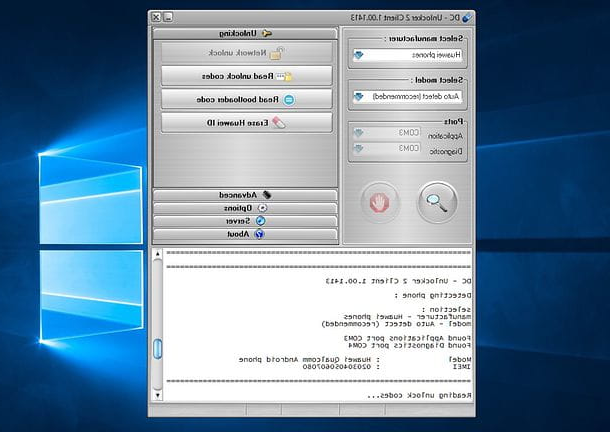
Once you get the bootloader unlock code, you can switch to the actual unlocking of the same. Then connect your smartphone to the computer using a USB cable (make sure USB debugging is active) and allow communication between the two devices by responding affirmatively to the warning that appears on Android. Put the check mark next to the option to authorize the computer permanently and not have to repeat the operation in the future.
Then launch the executable _EN_LOC.bat of Huawei Multi-Tool on your PC (you can find it in the folder where you extracted the program previously), wait for the Command Prompt e seleziona l'opzione Bootloader from the Huawei Multi-Tool menu by typing the number 1 and giving Submit.
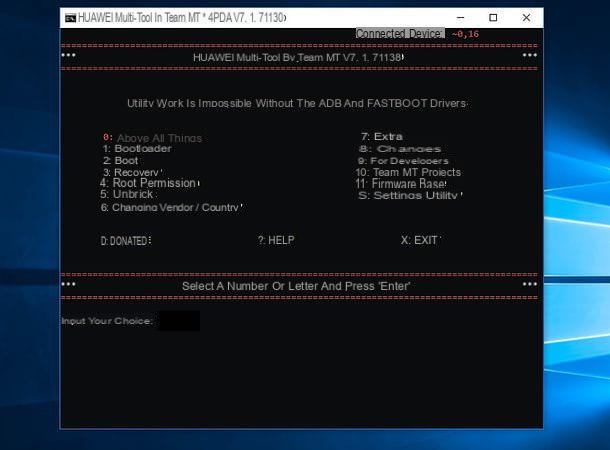
After that, type again 1 and by Submit to select the option I have an unlock code; press the space bar to skip the screen that opens; awards 4 to choose to type the code manually (Enter manually); type the bootloader unlock code that you got from the Huawei site and press Submit.
After this step too, press 1 e Submit to restart the device in mode fastboot (a necessary mode to unlock the bootloader), use the keys of the volume to highlight the option Yes, unlock bootloader on the phone, confirm using the key Power and wait for the operation to complete. If all goes well, within a few seconds the smartphone will restart in fastboot mode and will be restored to the factory state. At the end of the operation, choose whether or not to save the bootloader unlock code in the cloud by typing y o n in the Prompt.
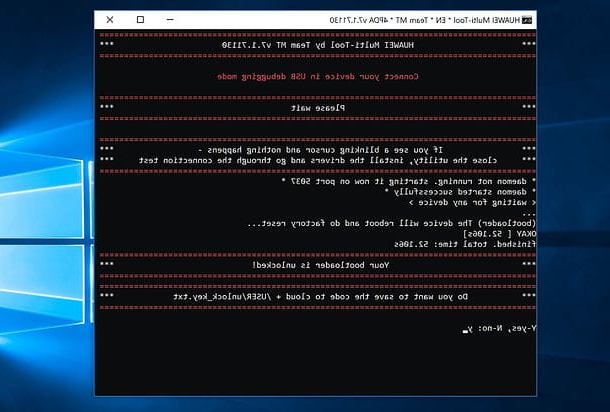
If you are unable to unlock the bootloader because the phone does not reboot in fastboot mode, try revoke permissions related to USB debugging going to the menu Settings> Developer options and reconnect the smartphone to the PC before giving Enter on the reboot screen in fastboot mode.
If the procedure is not successful, try installing the driver Huawei via Huawei Multi-Tool by starting the executable _EN_LOC.bat and typing first 0 (option Above all thing) and then 1 (option Install Huawei drivers).
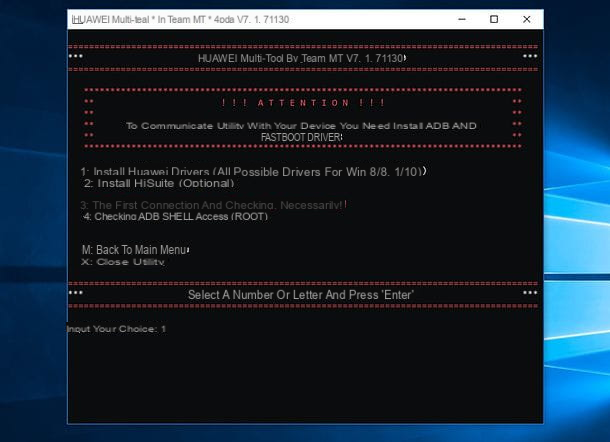
Installation of a custom recovery
The second step you need to take before you actually root is to install a custom recovery. I advise you TWRP, which is very easy to use and allows you to install the files needed to run the root in just a few taps.
To install TWRP on your Huawei smartphone, launch the executable _EN_LOC.bat of Huawei Multi-Tool and enter the number first 4 (option Root permission) and then the numbers 2 (option I haven’t a custom Recovery) is 1 (My bootloader is unlocked).
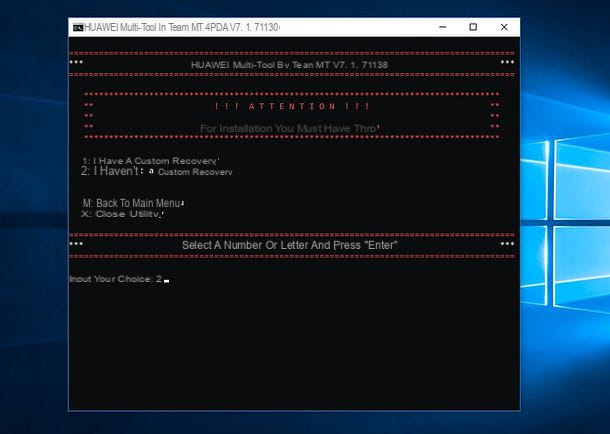
Now, if your device is officially supported by Huawei Multi-Tool, enter the number first 8 (option Install TWRP), then the number 1 (option Partition Recovery) and finally the number corresponding to the Huawei terminal in your possession (eg. 40 per Huawei P8 Lite).
If, on the other hand, your device is not among those officially supported by Huawei Multi-Tool, proceed in this other way: press the button 1 to invoke the option Install users Recovery from folder /USER/RECOVERY, copy the file img of TWRP in the folder that opens and proceed with the installation of the recovery by selecting the mode Partition Recoveryanswering y at the request to restart in fastboot mode and waiting for the procedure to finish.
If you don't know where to get the exact TWRP image for your smartphone model, search Google "TWRP [tuo smartphone model]" (Eg. TWRP VNS-L31 for Huawei P9 Lite). In any case, the image created by TeamWin is available for P9 Lite.
Root Huawei
Once the bootloader is unlocked, you need to install the package SuperSU, which then is what allows you to run applications with root permissions on Android.
If your smartphone is among those officially supported by Huawei Multi-Tool, proceed as follows: launch the executable _EN_LOC.bat and type the number first 4 (option Root permission) and then the numbers 1 (option I have a custom Recovery) is 2 (option Installation for a particular model).
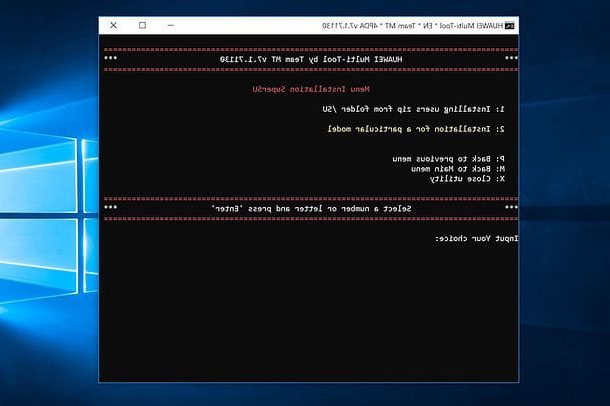
Then enter the relative code to your smartphone model and follow the on-screen instructions to complete the procedure.
If, on the other hand, your smartphone is not among those officially supported by Huawei Multi-Tool, download the SuperSU package that best suits your device and the version of Android installed on it (search "SuperSU [tuo smartphone model]", it is. SuperSU VNS-L31 for Huawei P9 Lite, on Google) and copy it to a folder on your device using the Windows File Explorer.
Finally, restart your phone in Recovery mode (by holding down the combination Power + Volume (+) or Power + Volume (-)), slide the lever at the bottom of the TWRP home screen and first press the button install, then on the name of the zip package which contains SuperSU.
Then swipe the lever which is located at the bottom of the screen to start the installation of SuperSU and first presses the button to clean cache and dalvik and then on that to restart the phone (Reboot system).
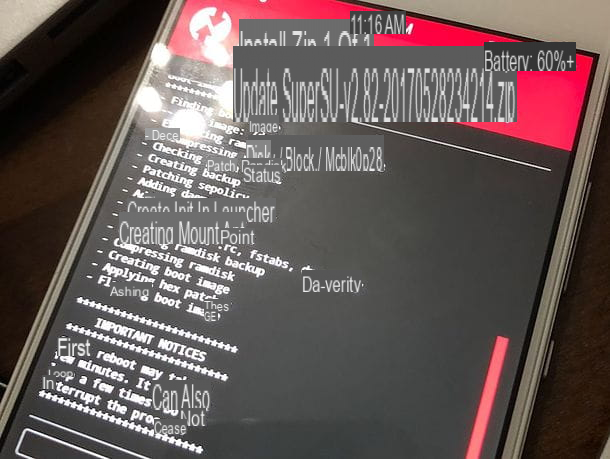
At the new start of Android, among the apps installed on the device, you will also find SuperSU and then you can install all applications that need root permissions.
If you need some more information on how to root Android and what you can do with it, check out the tutorial I wrote on the subject.
How to unlock Huawei

























