Unlock an Android tablet
In case you don't have the ability to access your tablet's operating system Android, È necessario reset it to factory settings. However, this operation could lead to data loss, in case you have not made a prior backup. In the next few paragraphs I will therefore suggest some methods that you can use for unlock an android tablet and go back to using it as if it were new.
Factory reset
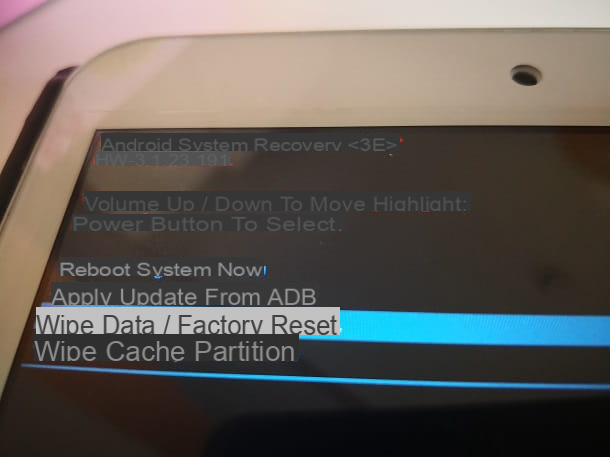
The first solution I want to recommend you for unlock an android tablet is to run the reset to factory settings, thanks to a combination of physical keys: through this procedure, you can reset the Android operating system, but causing the loss of the data contained in the device's memory.
First, you need to turn off the tablet: if you have the ability to view at least the home screen, press and hold the key shutdown for a few seconds and then press your voice Switch off, in the screen that is shown to you. If, on the other hand, you read error messages on the display for which you cannot reach the home screen, press and hold the shutdown until the tablet turns off.
Now that the device is off, hold down the keys Switching e Volume [+], until you see the robots on Android lying down with an exclamation point. At this point, press the side button of Switching, to access the Recovery of Android.
In this mode screen, use the keys Volume [+] e Volume [-] I will select the voice Wipe data / factory reset. Now, confirm the reset procedure by choosing the item Yes delete all user data. When done, select the option Reboot system now, to restart the tablet and perform the initial setup of your Android device.
Find my device
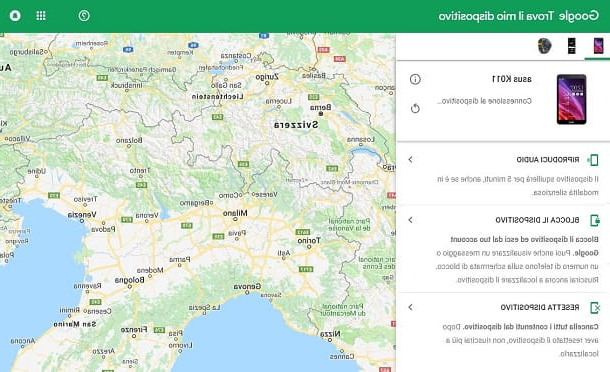
If you are unable to perform the above-mentioned procedure, you can try to perform the reset to factory settings remotely, thanks to the service Android Device Manager, available for free via the official website or the Find My Device app.
If you don't know what it is for Android Device Manager, I'll explain it to you right away: this tool was developed by Google to allow owners of Android devices to remotely perform commands on these, such as geolocation, emitting a sound, blocking and resetting. This last feature is the one I will tell you about in this guide of mine. But I remind you that, even in this case, you face the loss of data (unless you have a backup).
Whether you interact from the web or via the app, the process you need to follow doesn't change. In any case, in this guide I will show you the procedure to follow through the web panel. Access the official website of Android Device Manager and enter the credentials of the same Google account configured on the tablet. Once this is done, on the main screen, click on the icon device to unlock, which you find at the top left.
From the commands you see in the left pane, select the item Reset device and confirm the procedure by pressing the button Reset device. If the tablet is connected to the Internet (if you don't know how to do it, I told you about it in this guide), it will receive the command you just sent, performing the reset to factory settings.
Unlock a tablet with root permissions
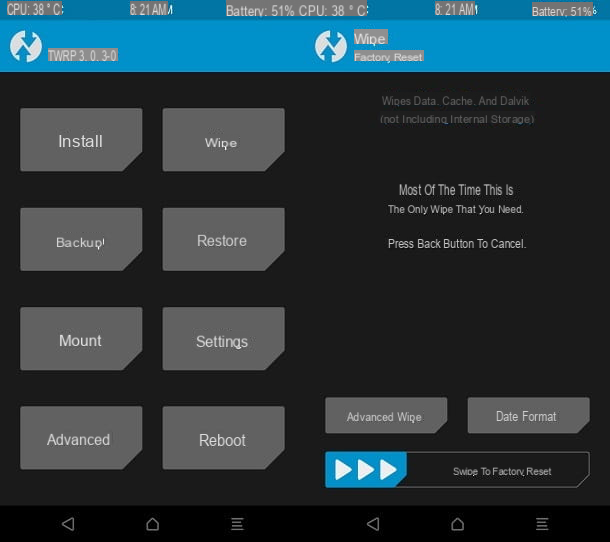
To unlock a tablet that you are rooted to, you can reset it by logging into Custom Recovery that you have installed. Among those available, in this guide of mine I will discuss the procedure to be carried out on one of the most used, TWRP.
First, turn off the tablet by holding down the side button shutdown and then confirming with the button Switch off, in the screen you see. If you can't access the Android home screen, simply hold down the side button shutdownuntil the tablet turns off.
With the device turned off, press and hold the keys Switching e Volume [+], until you see the logo of TWRP. On the main screen, press the button WIPE and swipe from left to right on the bottom bar, to start the reset of the operating system only, also deleting the data in the cache.
Through this procedure, personal files, such as images, videos and music will not be deleted. However, if you want to do a complete reset, removing all data on the memory, tap the button Format data and type the parola yes in the text field you see on the next screen. This will initiate a factory reset, which will erase all data on the tablet.
Unlock an iOS tablet
To proceed to unlocking an iPad, you have to resort to device reset, which can result in the loss of the data present in its memory, unless you have a prior backup. If you want to learn more, I suggest you read my guide on how to backup to iPad.
iTunes
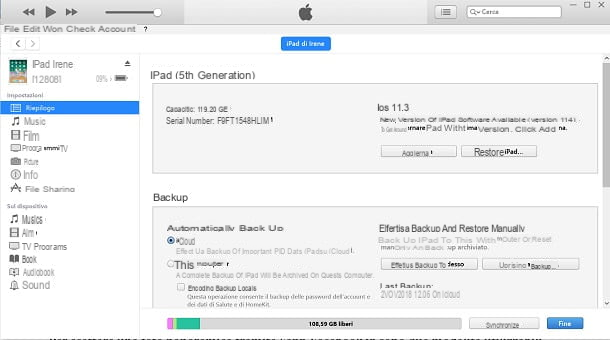
The first method I recommend you for unlock an iPad is to use the software iTunes, which allows you to reset to factory settings. This software is free and was made by Apple to manage iOS devices (iPhone, iPad e iPod Touch), performing data synchronization and backup and restore operations.
If you already use this software on your computer and have already synced your iPad for the first time, connect them via the cable lightning supplied, so as to start automatically iTunes, and then click oniPad icon you see in the upper left corner. Find the tile Backup, reachable from the card Summary. located in the left sidebar, activate the box What computer and put a check mark on the item Local backup encryption.
At this point, type a Password to encrypt the iPad backup and press the button Make backups. The procedure may take several minutes, depending on the amount of data in its memory.
After the backup is complete, click the button Restore iPad and, taking care not to close iTunes, wait for the device to reset, then proceeding to its initial configuration. You can restore your iPad backup at any time by connecting it to your computer and pressing the button Restore backup. At this point, select the most recent one from the drop-down menu and confirm the procedure by pressing the button Restore and typing the Password encryption.
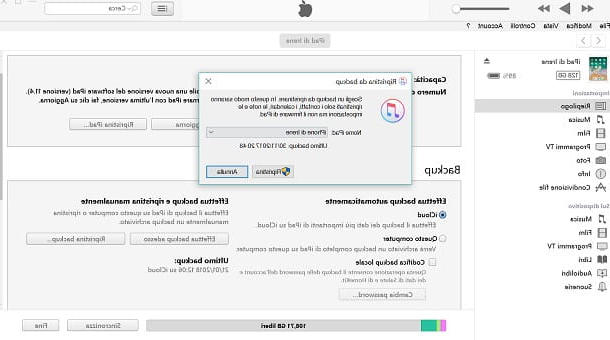
On the other hand, if you've connected your iPad to a different computer than the one you first synced with, you can't back up your device data unless you already have one. That said, install iTunes on the computer with the operating system Windows or start it up Mac, as it is already pre-installed.
To install it on Windows, download the file iTunes64Setup.exe from the official website, by clicking the button Download 64bit. After downloading it, double-click on it and then press the buttons NEXT e Install. Then press the button Yes in the window of User Account Control Windows, which is shown to you twice during the installation phase, and finally press the button end to close the window and start iTunes. If you want more information on how iTunes, I suggest you read my dedicated guide.
starts iTunes and connect the iPad to the computer via the cable lightning. At this point, force restart the tablet by holding down the keys Home e Spledge, until you see the Apple logo, which will be followed by a screen indicating that the iPad has entered Recovery mode.
In the notice you see on iTunes, award-winning Restore and wait for the reset procedure to be completed. Do not close at this stage iTunes and do not disconnect the iPad from the computer.

If, on the other hand, the iPad has been jailbroken, it is advisable to reset it using the DFU mode, which bypasses the bootloader of the device to restore it in particular conditions.
To do this, connect the iPad to the computer via the cable lightning and, when turned off, keep the keys pressed Switching e Home for about 10 seconds, until you see the Apple logo on the display. At this point, keep the pressure on the key Home, releasing that of power on, as long as iTunes it will not detect the recovery mode. Then press the button OK, on the warning screen you see on your computer, and click Restore iPad, to initiate the factory reset.
Find iPhone
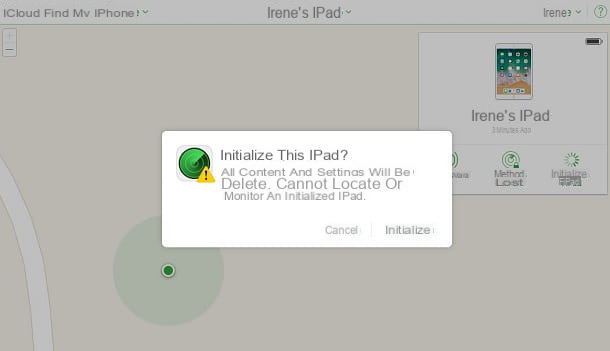
In the same way as I described to you in the paragraph on Android, a free service is available for Apple devices for remote command execution, too. Find iPhone, reachable via the web interface or the dedicated application. I warn you that the procedure that I will show you in the next lines involves the loss of the data present in the device memory.
Also in this case, both the procedure from the Web and that from the application are almost identical in operation. For this reason, in this guide of mine I will cover the topic using the web panel of Find iPhone.
Then go to the website I gave you and enter your login credentials Apple ID, the same configured on the iPad. Once you have reached the main screen, click on the wording All devices and choose the iPad to reset from those listed.
Now, locate the box located at the top right and press the button Initialize the iPad. Then confirm the reset procedure by clicking on the button Initialize. If the iPad is connected to the Internet, it will receive the command you just sent, performing the reset and then starting the initial setup.
If you previously had a backup of your iPad, you can restore it by following the advice I gave you in my guide on how to restore an iPad
Unlock Android and iOS restrictions

If your intent is to remove operating system restrictions in use on an Android tablet or iPad, I recommend that you perform the procedures of unlocking root permissions on Android and jailbreak your iOS.
Although the procedures for performing these operations are different, conceptually they have the same purpose: to customize the Android or iOS operating system, removing the limitations imposed by the device manufacturers.
I warn you that these practices can invalidate the warranty of your tablet or damage it irreparably. Therefore, I advise you to be careful in performing these procedures if you are not aware of what you are doing.
In this regard, I will not hold myself responsible in case you run into complications, which I told you about in the lines above. If you want to learn more, I recommend you read my guides on Android in which I explain how to unlock root permissions and how to unlock a tablet; in case you are in possession of a iPad, you can read my tutorial on how to jailbreak iPad.
How to unlock a tablet

























